
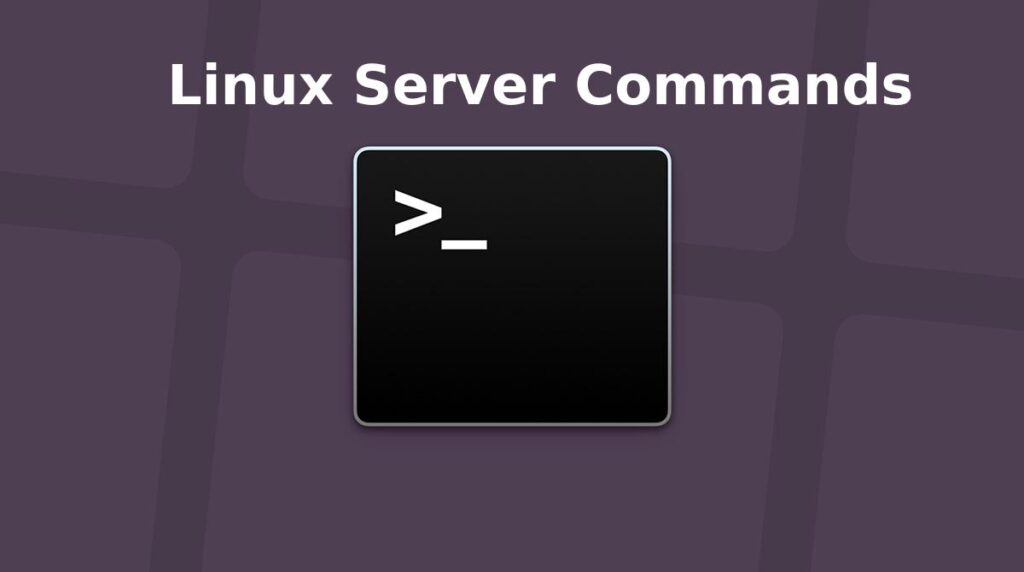
Top 40 Useful Linux Server Commands for Beginners
Most of the virtual world is powered by Linux today. Admins and network owners like to take control of their web presence by utilizing Linux to its fullest extent. If you are a starting Linux user looking to hone your system administration skills to the next level, learn these 40 Linux server commands mentioned below. Our team of veteran sysadmins has curated this guide for facilitating your learning experience. Most of these commands are pretty basic, but if used carefully, they will help you manage and monitor your Linux servers much more effectively.
Simple but Practical Linux Server Commands
Most of the commands mentioned in this guide should be familiar to experienced users since they’re pretty basic. We have outlined why they’re important to beginners and how you could benefit from these server commands. Additionally, this guide will also be helpful to seasoned sysadmins looking for practical references regarding common Linux server commands.
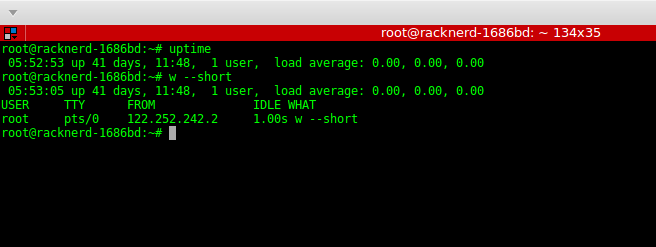
1. uptime
The uptime command is a very simple Linux command that tells us the running time of our system. You can utilize this Linux command to log in to remote servers and see for how long the system is running. Additionally, the uptime command also displays the load average of the remote system and the number of users currently logged in.
# uptime
# uptime -p
You can use some additional flags to format your output differently. The -p flag tells the system uptime in an easily readable format.
2. w
The w command is another handy but practical server command that displays all the users logged in a system and their activities. Admins can use this command to see users and their processes alongside the load average. It also shows information regarding the remote hosts, login time, idle time, name of the tty, and so on.
# w
# w --short
# w --ip-addr
You can also use additional flags, as shown above. The –short or -s option displays a shortlist omitting CPU time and login information. Use –ip-addr or -i to print out the IP of the remote hosts.
3. who
You can also use the “who” command to display information about remote users. Unlike w, who doesn’t show what the users are doing though. However, who allows a lot of additional options that enable us to get more information effortlessly.
# who
# who -b
# who -d
# who --ips
Simply running the who command gives us the names of the users alongside tty name and time. Use the -b or –boot flag to print when the system was booted, -d or –dead to show the dead processes, and –ips to print out the IP of the remote hosts instead of their username.
4. users
Users is one of the most simple server commands for printing only the remote usernames. This is one of the simplest Linux commands for beginners and takes almost no extra options.
# users
# users --version
# users --help
The –version and –help options are the only options you can use.
5. whoami
The whoami command is very similar to the users command. This is one of the most popular Linux commands among beginners, and it tells who you have logged in as. It essentially just prints out the effective user id.
# whoami
# whoami --version
# whoami --help
As with users, whoami only supports the above two options as its argument.
6. less
The less command is another simple but extremely robust command for Linux sysadmins. It is one of the most versatile Linux commands in the arsenal of seasoned admins due to its sheer amount of features. The main objective of using less is to view files quickly and scroll through them using the page ups and downs.
# less /var/log/custom.log
Since less supports a variety of options and formats, we suggest you see the man and help pages for understanding this command in more detail.
7. more
The more command also allows you to scroll through massive files very quickly. You can use this command to view the contents of a file one screenful at a time. Although more offers some useful command-line options, it’s not as powerful as the less command.
# more /var/log/custom.log
# more --help
# man more
You can consult the help page for quickly finding all the available options. Check the manual page if you want detailed information on this command.
8. tail
The tail command is one of the most useful tools for debugging through log files very fast. This Linux command simply displays the last portions of a file, which are more likely to contain the errors in case of log files. If you’re a sysadmin looking for quick troubleshooting, the tail can be very useful.
# tail /var/log/custom.log
# tail -f /var/log/custom.log
Adding the -f option enables admins to follow their logs as they’re written. Consult the man page for a detailed overview of the tail command.
9. curl
The curl utility is one of the most powerful Linux server commands for transferring files via the web. It’s a widely used software for network admins due to its plethora of simple but useful features. The curl command can take many optional arguments that allow it to perform very complex tasks.
# curl example.com/file.txt
# curl example.com/file[1-100].txt
# curl --help
Since curl commands are very versatile, it’s impossible to discuss them in this guide. Please check our guide on Linux curl commands if you want to master curl.
10. wget
The wget package is widely used for retrieving files over the web and is one of the two de-facto tools for downloading files on Linux. If you are a server admin looking to sharpen your Linux skills, learning this command is a must for you.
# wget example.com/file.txt
# wget -c example.com/file.txt
Since wget offers plenty of additional command-line options, you should first check out their man page to understand the workings of the options available at your disposal.
11. scp
The scp command is used for transferring files between remote Linux hosts securely. It stands for Secure Copy and enables admins to share files among different hosts in a network very easily. Additionally, scp allows some compelling features like the ability to manage ssh access, using secure ciphers, and so on.
# scp user@remote_host:file.txt /local/documents/
This command downloads the text file from the remote host to the local machine. You can also use scp to copy files from your local machine to remote hosts and from one remote host to multiple remote machines.
12. rsync
The rsync is another exceptional utility for transferring remote files. It is a modern-day replacement for the rcp tool and allows admins to synchronize files easily between source and destinations. The rsync tool is extremely fast and flexible, making it an ideal choice for server admins.
# rsync -t *.html new-server:public_html/
This command transfers all HTML files from the local machine to the remote host called new-server. Please check out the man page of rsync to find out all the available options offered by this tool.
13. sftp
You should already be familiar with the ftp command. It allows admins to transfer files using the File Transfer Protocol. The sftp command is an upgrade of the ftp command, which facilitates file transfers over the secure shell connection.
# sftp admin@XX.XX.XX.XX
The sftp command provides an interactive console for transferring files securely using. Simply type a question mark (?) in this console to view all available options. We also suggest you check their manual for a detailed understanding of the sftp command.
14. ssh
The ssh command in Linux allows admins to manage remote hosts over the secure shell protocol. It is, without any doubt, one of the most used Linux server commands. As a server administrator, you are obliged to be proficient with the ssh command.
# ssh user@host
# man ssh
Since the ssh command exposes a lot of additional arguments to server admins, it is better to consult the manual before starting to use this command.
15. ping
The ping command is a simple but extremely useful command for network admins. It allows admins to easily test the connection between local and remote machines on a network. Although ping is very simple to use, it can often save precious time during network troubleshoots.
# ping google.com
# ping yoursite.com
# ping -c 3 example.com
You can use ping to test both IPv4 and IPv6 connections. Check out the manual page to discover all command-line options available to ping.
16. whois
The whois command allows Linux admins to search for contents in publicly available WHOIS databases. It is often used for finding sensitive information about a remote host. You can easily get valuable information regarding domain names and IPs using the whois command.
# whois google.com
# man whois
Since whois displays a huge amount of information, admins usually filter out the information using tools like grep. Overall, whois is a versatile command useful for server admins due to its practical use cases.
17. dig
The dig command provides similar functionalities to the whois command. You can use it to find domain-specific information from a Linux machine. In fact, the name dig stands for Domain Information Groper.
# dig example.com
You will get much useful information such as the IP address, query time, and error codes when running this command.
18. nslookup
This command can be used for querying DNS servers and grab essential information regarding remote servers. Linux server admins often use the nslookup command for getting host-specific information from Domain Name Servers(DNS). Take a look at the below command to find out how this works.
# nslookup google.com
Although seemingly very simple, nslookup is one of the most widely used commands for many admins. Moreover, nslookup allows admins to use the tool in an interactive mode.
19. netstat
The netstat command is a compelling Linux tool that enables admins to view all active TCP connections, socket states, routing tables, and many more. If you are a server admin responsible for maintaining large-scale IT infrastructure, the netstat command can be extremely useful for you.
# netstat
# netstat -l
# netstat -a | more
Since netstat offers many useful options and arguments, it is better to check out the manual before you start using this tool.
20. traceroute
The traceroute command in Linux allows us to display the routes our packets take before reaching a remote destination. This is a handy but useful server command, which makes it easy to determine routing faults and design firewalls.
# traceroute google.com
# traceroute example.com
This is a legacy Linux command for checking out network hops and distances effectively.
21. tcpdump
The tcpdump command is certainly one of the most useful Linux server commands for network troubleshooting. It is a superb networking tool which displays the TCP/IP packets transmitted and received by your system. It is also extremely important from a security point of view.
# tcpdump
# tcpdump -c 15
# tcpdump --help
By default, tcpdump captures the packets continuously. You can tell it to only capture a certain number of packets by using the -c option. It has many more options for enabling admins to perform a variety of tasks.
22. ifconfig
The ifconfig tool is a widely used tool for ‘interface configuration.’ It allows admins to view their network interfaces and assign, add, delete, or control interface parameters. Since configuring the network interfaces is a huge deal for server admins, this is an essential command for IT personnel.
# ifconfig
# ifconfig | grep inet
# man ifconfig
The ifconfig command offers several options and usage, which are impossible to discuss in this guide. Please refer to our guide on Linux ifconfig commands if you are interested to know more.
23. iwconfig
The iwconfig command is very similar to ifconfig, except the fact that it is only for configuring wireless interfaces. Linux admins can use this tool for managing and controlling wireless interface parameters like the SSID, transmission rate, mode, and so on.
# iwconfig
# iwconfig --help
# man iwconfig
Check the help page to get a summary of all available options. The man page will help you understand these options in more detail.
24. iptables
The iptables utility is one of the most powerful Linux server commands for network admins. It allows them to restrict or block IPs and is used to protect servers from various malicious attacks. The iptables utility needs an in-depth discussion, which is way beyond the scope of this guide. So, we suggest readers see our guide on common Linux iptables rules.
# iptables -L
# iptables --help
# man iptables
The first command will display all currently active rules. You can also check out the help page or the manual for a detailed overview of iptables.
25. sestatus
The sestatus command allows us to view our SELinux status directly from the command line. It is a simple but handy little command useful for checking whether your server is rightly protected by SELinux or not.
# sestatus
# man sestatus
Network admins can easily find essential information regarding SELinux, such as the current mode, SELinuxfs mount point, name of the active policy, and so on.
26. sendmail
The sendmail software is widely used for delivering emails to and from remote machines. You can easily send emails from your terminal using this handy server command. Admins can also check out whether their email communications are working as intended or not using sendmail.
# echo "Subject: New" | sendmail alias@address.com < mail.txt
This command will send the contents of the mail.txt file to the specified address.
27. mailstats
The mailstats command is used for displaying the email statistics for Linux email servers. Admins can easily get a quick overview of their email communications using this simple terminal command. The below examples demonstrate the workings of this command.
# mailstats -p
# mailstats -f FILE
This command works by using the sendmail statistics module by default. You can override this and specify custom data using the -f flag, as shown in the second command.
28. ip
The ip command is arguably one of the most useful Linux server commands for modern sysadmins. It provides a compelling way to manage network devices, tunnels, routing, and many more. Moreover, the ip command exposes a lot of sub-commands aimed at tackling different networking issues.
# ip addr
# ip link
# ip addr add 192.168.1.XXX/24 dev eth0
The first command displays the active IP addresses, and the second one shows the network interfaces. The last command is used for adding IPs to specific interfaces.
29. nload
The nload program is simple and easy to use Linux software that allows admins to monitor the incoming and outgoing network traffics for their servers. We really like this command due to its excellent visualization features, which provide essential insight on server usage in real-time.
# nload
# nload devices wlp1s0
# nload --help
Simply running nload provides traffic information for all available network interfaces. The second command narrows down this to only the wireless interfaces.
30. dstat
The dstat utility is another excellent command-line tool for monitoring the performance of your Linux servers. It allows admins to easily view their server status, usages, and other resource-related information. It is developed as a modern-day replacement of the vmstat, netstat, and ifstat tools.
# dstat
# dstat -c --top-cpu --top-mem
# dstat --help
# man dstat
Overall, the dstat command can be really beneficial to admins who are managing large-scale IT infrastructures and Linux servers.
31. dhclient
The dhclient command invokes the Linux Dynamic Host Configuration Protocol (DHCP) Client and allows admins to monitor the IP address, subnet, gateway, and other information related to the DNS server. You should be familiar with this command if you are maintaining large-scale servers.
# dhclient eth0
# man dhclient
This tool also permits admins to release currently assigned IPs of an interface and obtain new ones. Consult the man page of dhclient to learn how this command works in more detail.
32. ss
The ss utility provides socket statistics and allows admins to monitor their server traffic more precisely. Admins usually use this Linux command for getting a detailed visualization of their network statistics. So, it can be an excellent option for network admins looking for suitable socket dumping tools.
# ss
# ss -lt
# ss -p
# ss --help
The ss command offers many additional options that allow it to perform advanced tasks. You can check out the help page to find a summary of all available options. Head to the manual if you are looking for further explanation.
33. mtr
The mtr utility combines the features of the ping command and traceroute command into a single program. It is one of the most used Linux server commands for investigating packet connections, and thus you should be familiar with mtr.
# mtr
# mtr --report
# man mtr
The –report option stops automatically after analyzing ten packets and creates a report based on its analysis. You can easily. Additionally, mtr exposes many more extra options for tackling different types of operations. The manual page provides an in-depth discussion regarding these options.
34. free
The free command provides a simple but useful way of checking the available and occupied memory of your Linux server. It is a compelling tool for admins since analyzing the memory space is essential for the maintenance of your server computers.
# free
# free -m
# man free
The free command is very versatile and offers a number of additional options. You can use these options to format the memory usage output as required. Take a look at the man page for a detailed overview.
35. df
The df command is the de-facto Linux tool for monitoring disk space information. It is a commonly used command which yields sensitive information regarding memory usage. The df command can be used in a variety of situations, so it is hard to discuss all of them in a single paragraph.
# df -a
# df -h
# df -T
# man df
We have already covered the Linux df command in detail and suggest readers check that guide if looking for an in-depth introduction.
36. htop
The htop utility is a mesmerizing tool for monitoring the CPU usage of your Linux server effortlessly. It is a modern-day upgrade for the legacy top program. Moreover, htop is straightforward to use, so even starting admins can leverage this tool.
# htop
# htop --help
You can easily find all currently running system processes and their CPU usage through this Linux command. Take a look at the help page for a summary of all available options offered by htop.
37. ps
The ps command displays information about system processes and can be extremely beneficial when troubleshooting server problems. It is another versatile command that has significant importance in the maintenance of large IT infrastructures and Linux servers.
# ps
# ps -ef
# ps -eM
# man ps
The ps command is one of our favorite Linux terminal commands due to its simple but practical usage. We encourage readers to check their man page for getting a detailed overview.
38. env
Configuring the environment variables is a sensitive task, and server admins must make sure they have done it correctly. The env command allows admins to check the active environment variables and run programs in a modified system environment. So this is a useful command for almost every Linux sysadmin.
# env
# env --help
# man env
The env command also supports multiple command-line options like traditional Linux terminal commands. View the help page top get summarized information about these options, or visit the man page for a detailed overview.
39. chmod
Linux filesystem permissions play an extremely important role behind the security of your Linux web servers. We have already covered this topic in detail in an earlier guide. Here, we want to outline the chmod command, which is one of the essential Linux server commands a sysadmin should know.
# chmod 755 test.file
# chmod --help
Since the chmod command is quite advanced, it is hard to talk about how this works here. Please refer to our guide and the manual page for getting more information on how to use it.
40. lsof
The lsof command is used for displaying all currently open files alongside the processes that opened them. It is a widely used Linux command and can be useful in a number of scenarios, such as troubleshooting.
# lsof
# lsof --help
# man lsof
The lsof command offers numerous additional command-line options. You can get a quick view of all the available options from its help page. Visit the manual page if you want further explanation.
Linux server commands encompass a wide variety of commands for server management, bandwidth monitoring, resource maintenance, and so on. A seasoned server admin is expected to know a plethora of commands, including many mentioned in this guide. Since covering all server related commands in a single guide is impossible, our editors have outline 40 of the most used such commands in this guide. These commands can be beneficial to both starting and experienced Linux admins. Hopefully, we were able to provide you the insights you were looking for from this post. Stay with us for more regular guides on different Linux commands and packages.






















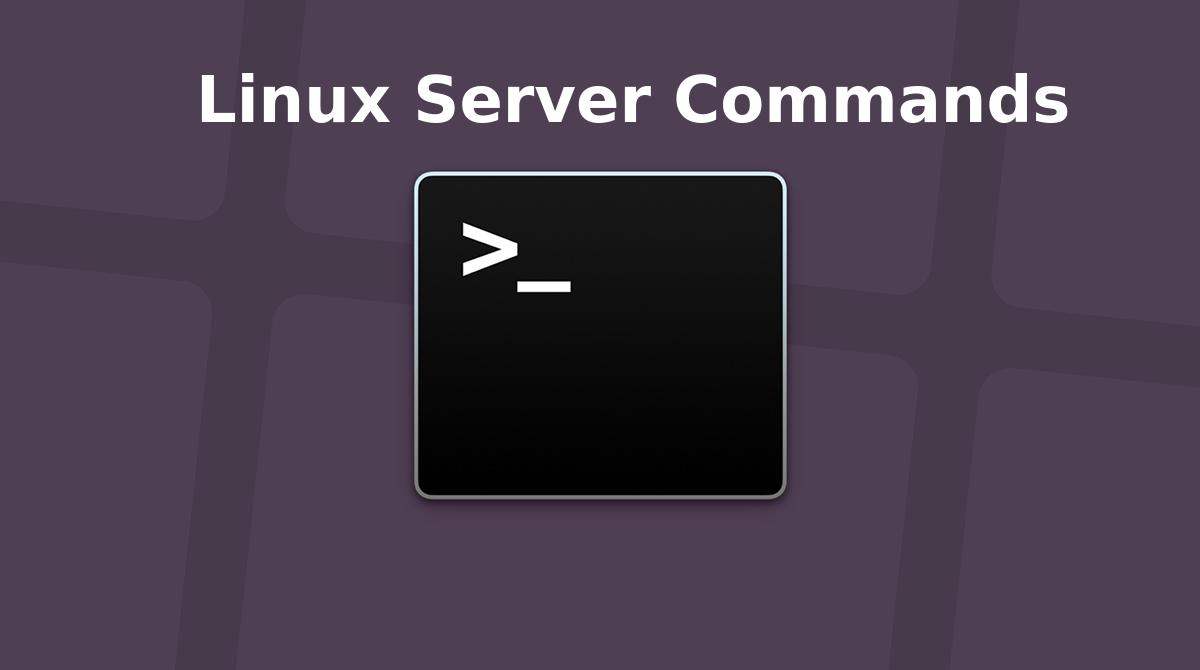





Leave a Reply