
Top 15 Linux Desktop Environment

Linux is a versatile and open source kernel system. On top of that, lots of free and customizable OS or distros are being made by various IT firms and communities. All those systems provide lots of options and configurations for all types of users. This is the beauty of the Linux system. When you install a Linux distro, it comes with a prebuilt desktop environment. There are lots of popular desktop environments available for Linux in the market but choosing the best one, depending on the requirement, quite difficult for the newbie. So that makes me create this detailed tutorial on the best Linux desktop environment. This tutorial will help both a newbie and advanced user get the best one for the system. Here I will be only focusing on How to install those Linux desktop environments on Ubuntu.
So if you are running Ubuntu Gnome or unity desktop and want to get the taste of another environment, what should you do? Will you install all the desktop environments one by one? The answer is no. You can try all but one by one. This will save your Linux system and time as well.
Best Linux Desktop Environment
Keeping this thought in mind, I will share a list of Best Desktop Environment and shells, which can be installed on different Ubuntu versions through Terminal.
1. GNOME Desktop Environment
Gnome Desktop Environment is one of the best and popular desktop environment in the world of Linux. This desktop environment is under active development and easily integrates with the latest hardware and software. Moreover, Canonical has adopted Gnome for Ubuntu OS as the default desktop environment. It also offers a set of Best Gnome Extensions, which increases the functionality of the system.
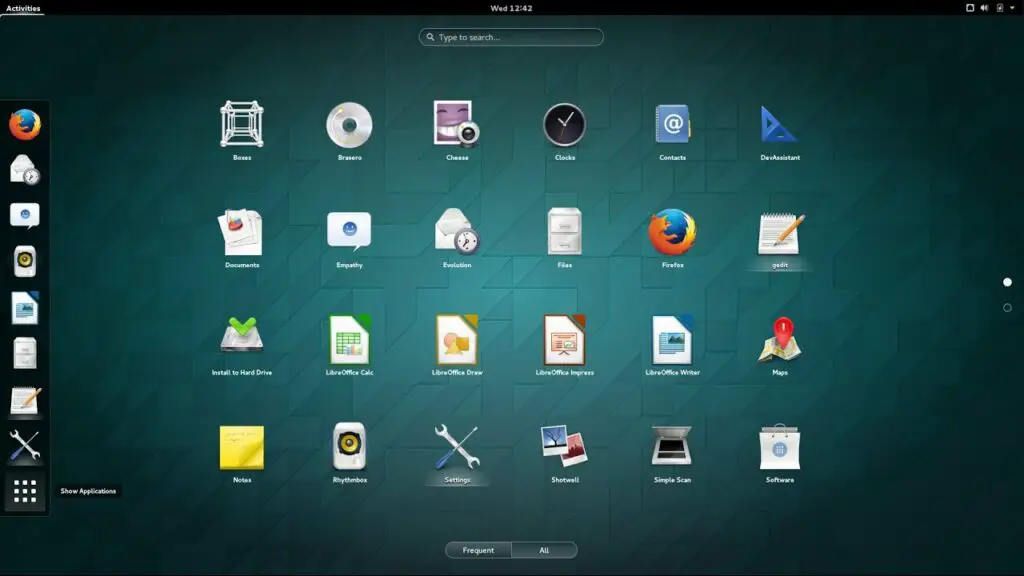
2. Xfce
Xfce is a lightweight desktop environment, which takes fewer resources, and does not demand hardware acceleration. It’s basically made for a Unix-like distro. Xfce is very fast and user-friendly. This handy desktop environment comes with some unique apps and panel extension, which increases the utility of the system. Install it by the following command.
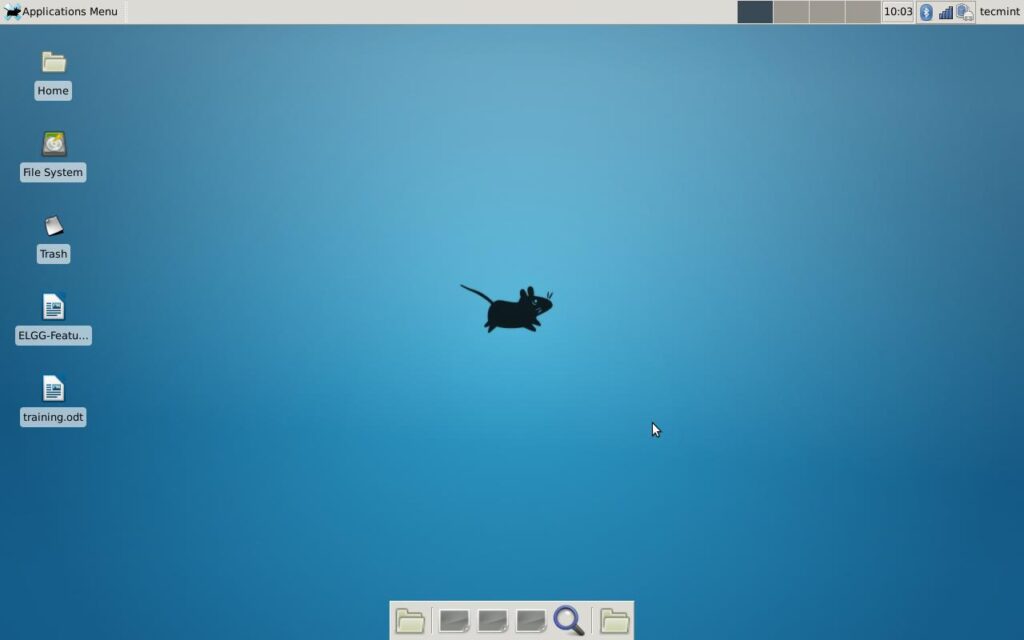
sudo apt-get install xubuntu-desktop
To install additional apps and extensions, use the following command.
sudo apt-get install xfce4-goodies
To install Xfce 4.12 on Ubuntu 14.04 and 15.04:
sudo add-apt-repository ppa:xubuntu-dev/xfce-4.12 sudo apt-get update sudo apt-get dist-upgrade sudo apt-get install xfce4
To uninstall PPA:
sudo apt-get install ppa-purge sudo ppa-purge ppa:xubuntu-dev/xfce-4.12
3. KDE Plasma
After Gnome, KDE Plasma is the most used and customizable desktop environment for Linux. It offers a wide range of options that let the user solve the general task smoothly. Unlike Ubuntu Unity 3D, it demands accelerated hardware for a smooth run.
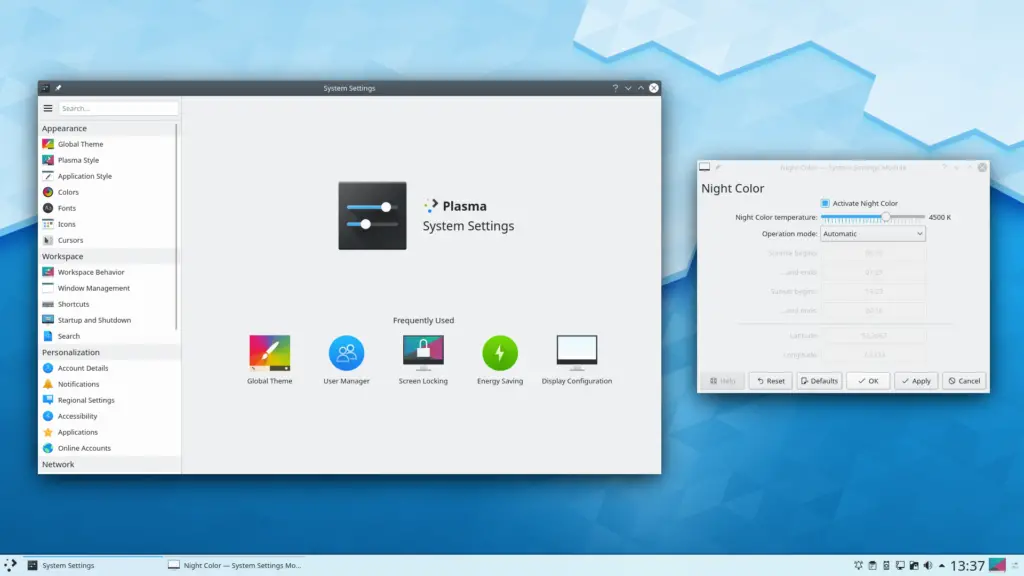
4. LXDE (Lightweight X11 Desktop Environment)
LXDE is an incredibly lightweight Linux desktop environment, which focuses on high performance but using fewer resources. It does not need any hardware acceleration; rather, it can be run on a very old machine. It’s very fast, customizable, and takes less memory. Run the following code in Terminal.

sudo apt-get update sudo apt-get install lxde
5. Cinnamon
Cinnamon is a very popular desktop environment. It’s the default Desktop Environment on Linux Mint. This desktop environment is a fork of Gnome shell. Thus it demands high hardware acceleration and a 3D environment. This desktop is suitable for those who just came from windows OS. With the help of the extension manager, cinnamon can do lots of productivity tasks.
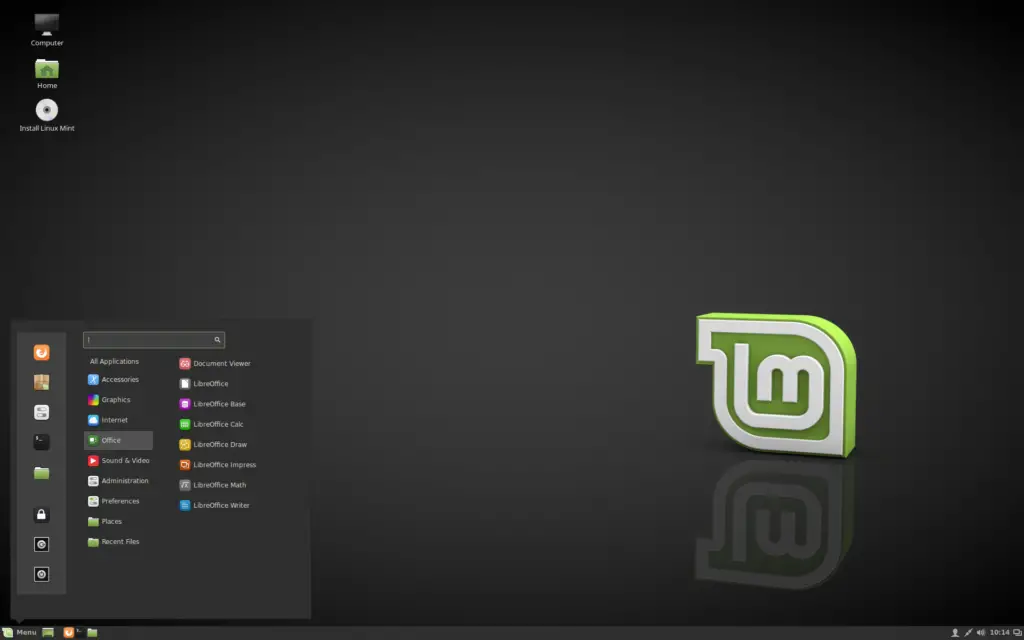
Run the following command to install the latest Cinnamon Desktop on Ubuntu.
sudo add-apt-repository ppa:embrosyn/cinnamon sudo apt-get update sudo apt-get install cinnamon
To remove Cinnamon from the system, run the command.
sudo apt-get remove cinnamon sudo apt-get autoremove
6. Pantheon
Pantheon is a lightweight and modular-based desktop environment which is used in elementary OS as default DE. The GUI is similar to Apple’s Mac OS. This DE can be installed on any machine running Ubuntu.
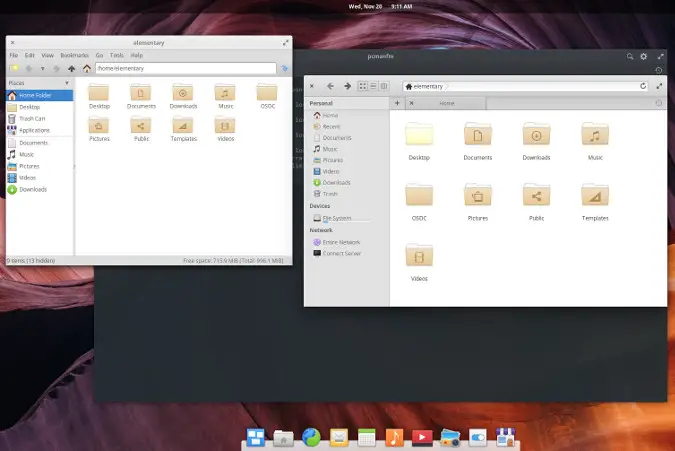
To install Pantheon on the latest Ubuntu.
sudo add-apt-repository ppa:elementary-os/daily sudo add-apt-repository ppa:elementary-os/os-patches sudo add-apt-repository ppa:elementary-os/testing sudo add-apt-repository ppa:mpstark/elementary-tweaks-daily sudo apt update sudo apt dist-upgrade sudo apt install elementary-theme elementary-icon-theme elementary-default-settings elementary-desktop
Ubuntu — 12.04 and up
sudo add-apt-repository ppa:elementary-os/daily sudo apt-get update sudo apt-get install elementary-desktop
7. GNOME Flashback (Ubuntu Classic/GNOME Panel)
Gnome Flashback is a basic and classic desktop environment, which gives a pure taste of the old Ubuntu system. It’s lightweight and fast. Basically, it’s based on an early version of Ubuntu.
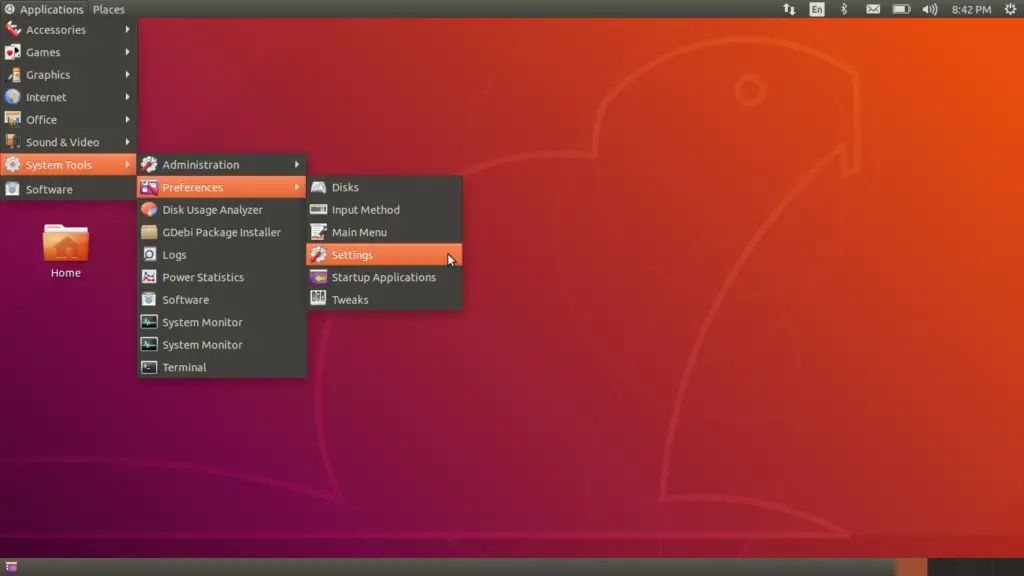
For the latest version of Ubuntu
sudo apt-get install gnome-session-flashback
For Ubuntu 12.04-13.10
sudo apt-get install gnome-panel
or
sudo apt-get install gnome-session-fallback
8. MATE Desktop
Ubuntu MATE is another forked version of Gnome 2. When Gnome 3 was created, many users wanted to stay with the old version of Gnome 2. Thus this desktop environment is being made to get the old taste. This DE can be used and best suitable for the old laptop.
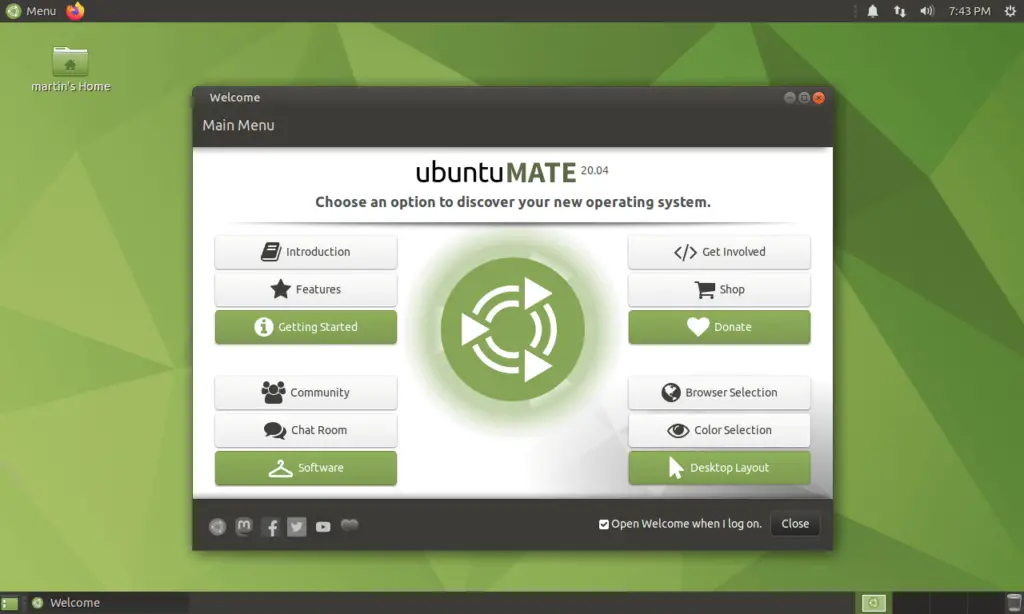
Install MATE Desktop on Latest Ubuntu. Run the following commands:
sudo add-apt-repository ppa:ubuntu-mate-dev/xenial-mate sudo apt-get update sudo apt-get upgrade sudo apt-get install mate-dock-applet
To uninstall and remove Mate Desktop:
sudo apt-get install ppa-purge sudo ppa-purge ppa:ubuntu-mate-dev/xenial-mate
Install MATE Desktop on Ubuntu 15.10. Run the following commands:
sudo add-apt-repository ppa:ubuntu-mate-dev/wily-mate sudo apt-get update sudo apt-get upgrade sudo apt-get install mate-dock-applet
To uninstall and remove Mate Desktop:
sudo apt-get install ppa-purge sudo ppa-purge ppa:ubuntu-mate-dev/wily-mate
9. Unity 8/Next (Desktop mode)
As it seems that Ubuntu is going to discontinue the development of homemade Unity desktop. But here, I will be showing how to install Unity 8 for those who really want to get the taste of this best desktop environment.
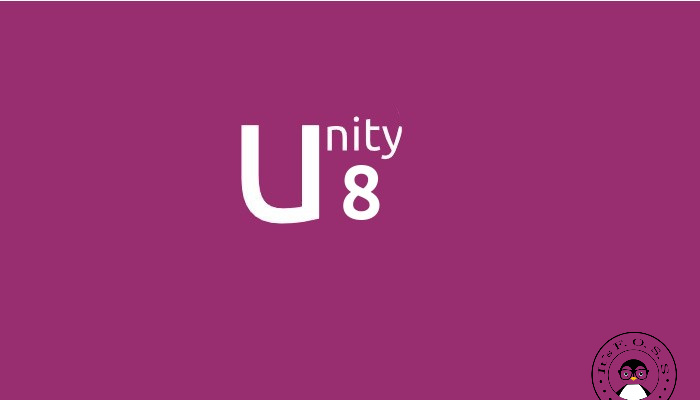
Remember this, DE is in the early stage and under heavy development, thus providing an unstable system and many security bugs. Use at your own risk.
Ubuntu 16.04 LTS
sudo apt-get install unity8-desktop-session-mir
Add the Stable Phone Overlay PPA
sudo add-apt-repository ppa:ci-train-ppa-service/stable-phone-overlay sudo apt update sudo apt upgrade
Ubuntu 14.10 and 15.04
sudo apt-get update sudo apt-get install unity8-lxc
Ubuntu 12.04 and 14.04
sudo apt-add-repository ppa:unity8-desktop-session-team/unity8-preview-lxc sudo apt-get update sudo apt-get upgrade sudo apt-get install unity8-lxc
For setting up, run the following command.
sudo unity8-lxc-setup
To remove Unity 8, use this command:
sudo apt-get remove unity8-lxc
10. Budgie
Budgie is a regular and flagship DE made for Solus OS. This DE provides lots of customization like desktop widgets, beautiful themes and icons, dark theme mode, and in-depth features of the panel. Here you can install this desktop environment by the following command into Terminal.
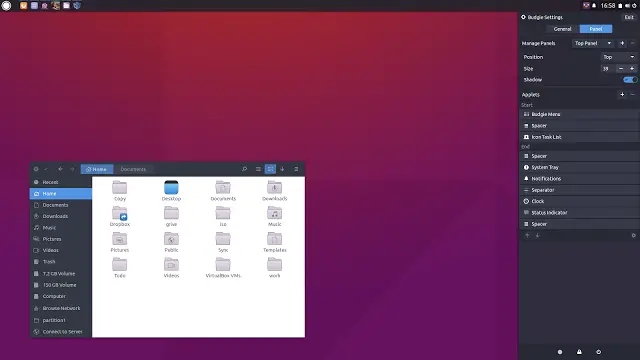
sudo add-apt-repository ppa:budgie-remix/ppa sudo apt-get update sudo apt-get install budgie-desktop
To remove or purge the PPA.
sudo apt-get install ppa-purge sudo ppa-purge ppa:budgie-remix/ppa
11. Awesome
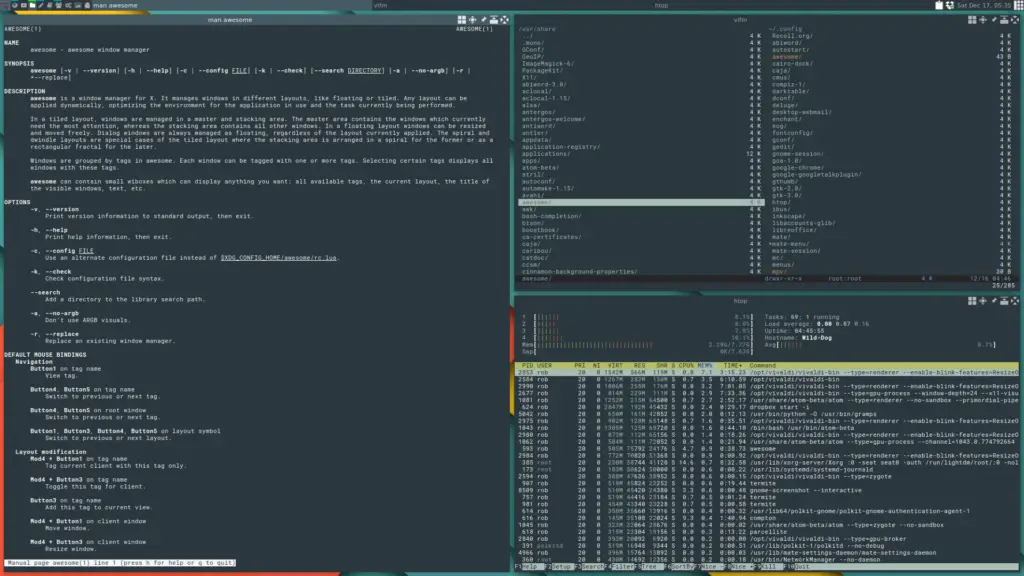
Awesome is a less power hog desktop environment, which gives you a lot of control over the system. To install this environment, just run the following command in Terminal.
sudo apt-get install awesome
12. Qtile
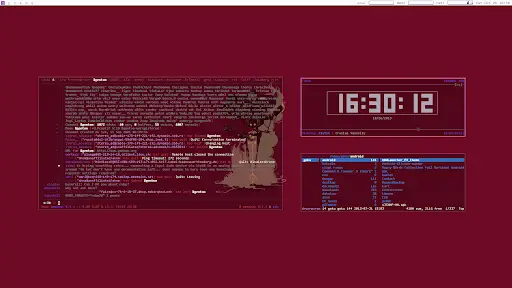
To get a highly customized and organized desktop environment, use Qtile. This DE is solely written in Python and does its job nicely. To get it, run the following command:
sudo apt-add-repository ppa:tycho-s/ppa sudo apt-get update sudo apt-get install qtile
13. Razor-qt
This DE is very lightweight and available to install on Ubuntu. Follow the command to install.
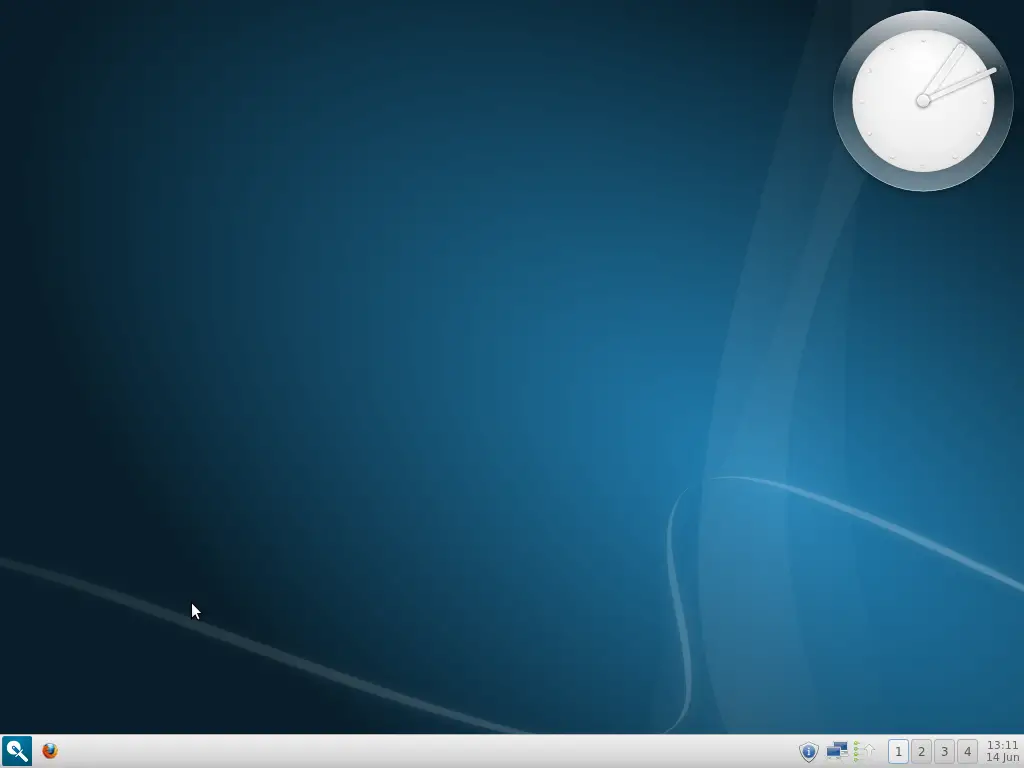
sudo add-apt-repository ppa:razor-qt sudo apt-get update sudo apt-get install razorqt
14. i3 Window Manager
i3wm is one of the popular tiling Window Manager, which is quite easy to configure, lean, and lightweight. It’s not a complete desktop environment; rather, it provides full functionality to control the windows of the screen. i3wm is available on Ubuntu repositories, so you can install it easily by running the following command.
sudo apt update sudo apt install i3
15. Enlightenment Desktop Shell
Enlightenment Desktop Shell provides an amazing and efficient window manager based on Enlightenment Foundation Libraries. It provides a window manager and comes with a complete set of desktop components like a file manager, desktop icons, widgets, etc. Enlightenment Desktop Shell covers all modern devices like small mobile devices, smartphones, multicore desktops, etc. You can easily install Enlightenment E22 Desktop in Ubuntu, Linux Mint, or any other Ubuntu-based distros. Run the following command:
sudo add-apt-repository ppa:niko2040/e19 sudo apt-get update sudo apt-get install enlightenment terminology
Here you must remember that you should not install desktop environments altogether. If you do so, it will damage your system. Before installing any DE, you must understand the procedure and uninstall or revert to the earlier system. Many DE version changes often. So if you find any DE listed here is old, then let me know.
















Leave a Reply