
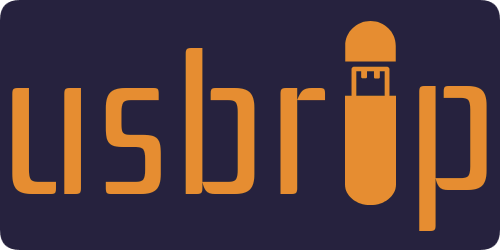
usbrip (inherited from “USB Ripper”, not “USB R.I.P.”) is a simple forensics tool with command line interface that lets you keep track of USB device artifacts (i.e., USB event history) on Linux machines.
Description
usbrip is a small piece of software which analyzes Linux log data: journalctl output or contents of /var/log/syslog* (or /var/log/messages*) files. Based on the collected data usbrip can build USB event history tables with the following columns:
- Connected (date & time)
- Host
- VID (vendor ID)
- PID (product ID)
- Product
- Manufacturer
- Serial Number
- Port
- Disconnected (date & time)
Besides, it also can:
- Export collected data as a JSON dump for later use.
- Generate a list of authorized (trusted) USB devices as a JSON file (call it auth.json).
- Search for “violation events” based on auth.json: discover USB devices that do appear in history and do NOT appear in the auth.json file.
- *when installed with
-sflag* Create protected storages (7-Zip archives) to automatically backup and accumulate USB events with the help of cron scheduler. - Search additional details about a specific USB device based on its VID and/or PID.
Quick Start
Way 1. Install with pip:
~$ sudo -H python3 -m pip install -U usbrip ~$ usbrip -h
Way 2. Install bleeding-edge with install.sh (recommended, extra features available):
~$ sudo apt install python3-venv p7zip-full -y ~$ git clone https://github.com/snovvcrash/usbrip && cd usbrip ~/usbrip$ sudo -H installers/install.sh ~/usbrip$ cd ~$ usbrip -h
Showcase
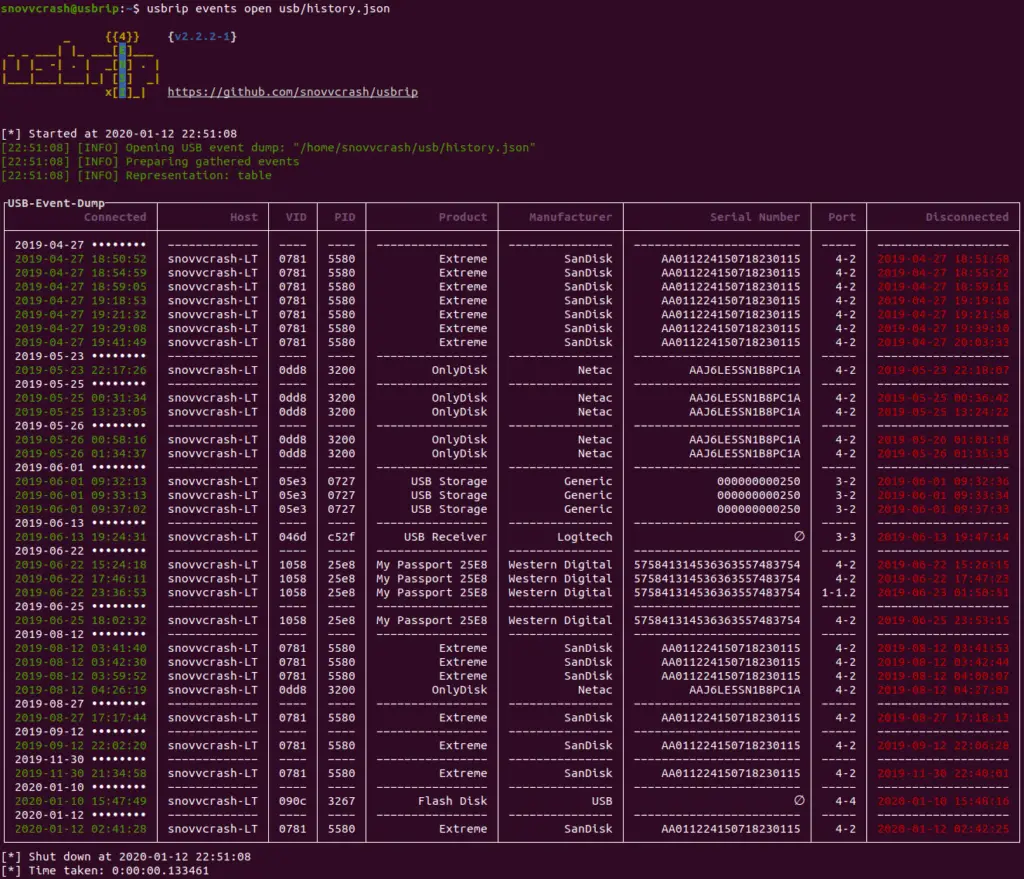
Docker (*DEMO ONLY!*)
~$ docker run --rm -it snovvcrash/usbrip
System Log Structure
usbrip supports two types of timestamps to parse within system log files:
- Non-modified – standard syslog structure for GNU/Linux (
"%b %d %H:%M:%S", ex."Jan 1 00:00:00"). This type of timestamp does not provide the information about the year. - Modified (recommended) – better syslog structure which provides high precision timestamps including years (
"%Y-%m-%dT%H:%M:%S.%f%z", ex."1970-01-01T00:00:00.000000-00:00").
If you do have journalctl installed, then there’s nothing to worry about as it can convert timestamps on the fly. Otherwise, the desired syslog structure can be achieved by setting RSYSLOG_FileFormat format in rsyslog configuration.
- Comment out the following line in
/etc/rsyslog.conf:
$ActionFileDefaultTemplate RSYSLOG_TraditionalFileFormat
- Add custom
.conffile for usbrip:
~$ echo '$ActionFileDefaultTemplate RSYSLOG_FileFormat' | sudo tee /etc/rsyslog.d/usbrip.conf
- *optional* Delete existing log files:
~$ sudo rm -f /var/log/syslog* /var/log/messages*
- Restart the service:
~$ sudo systemctl restart rsyslog
Firstly, usbrip will check if there is a chance to dump system events using journalctl as the most portable option. If not – it will search for and parse /var/log/syslog* or /var/log/messages* system log files.
Dependencies
deb
- python3.6 interpreter (or newer)
- python3-venv
- p7zip-full (used by
storagemodule)
pip
Manual installation
Git Clone
For simplicity, lets agree that all the commands where ~/usbrip$ prefix is appeared are executed in the ~/usbrip directory which is created as a result of a git clone:
~$ git clone https://github.com/snovvcrash/usbrip ~$ cd usbrip ~/usbrip$ pwd
install.sh
Besides installing with pip, usbrip can also be installed with custom installers/install.sh script.
When using install.sh some extra features become available:
- The virtual environment is created automatically.
- You can use the
storagemodule – set a cron job to backup USB events on a schedule (example of a cron job can be found inusbrip/cron/usbrip.cron).
Warning: if you are using cron scheduling, you want to configure the crontab with sudo crontab -e in order to force the storage update submodule run as root. The storage passwords are kept in /var/opt/usbrip/usbrip.ini and accessible by root only by default.
To install usbrip with install.sh use:
~/usbrip$ sudo -H installers/install.sh [-l/--local] [-s/--storages] ~/usbrip$ cd ~$ usbrip -h
- When
-lswitch is enabled, Python dependencies are resolved from local.tarpackages (3rdPartyTools directory) instead of PyPI. - When
-sswitch is enabled, not only the usbrip project is installed but also the list of trusted USB devices, history and violations storages are created.
After the installation completes feel free to remove the ~/usbrip directory.
Paths
When installed with install.sh, usbrip uses the following paths:
/opt/usbrip/– project’s main directory./var/opt/usbrip/log/– usbrip cron logs./var/opt/usbrip/storage/– USB event storages (history.7zandviolations.7z, created during the installation process)./var/opt/usbrip/trusted/– lists of trusted USB devices (auth.json, created during the installation process)./var/opt/usbrip/usbrip.ini– usbrip configuration file (contains passwords for 7-Zip storages)./usr/local/bin/usbrip– symlink to the/opt/usbrip/venv/bin/usbripscript.
Cron
Cron jobs can be set as follows:
~/usbrip$ sudo crontab -l > tmpcron && echo "" >> tmpcron ~/usbrip$ cat usbrip/cron/usbrip.cron | tee -a tmpcron ~/usbrip$ sudo crontab tmpcron ~/usbrip$ rm tmpcron
uninstall.sh
The installers/uninstall.sh script removes usbrip and all the installation artifacts from your system.
To uninstall usbrip use:
~/usbrip$ sudo installers/uninstall.sh [-a/--all]
- When
-aswitch is enabled, not only the usbrip project directory is deleted but also all the storages and usbrip logs are deleted too.
Don’t forget to remove the cron job if you had set up one.
Usage
Synopsis
# ---------- BANNER ---------- ~$ usbrip banner Get usbrip banner. # ---------- EVENTS ---------- ~$ usbrip events history [-t | -l] [-e] [-n <NUMBER_OF_EVENTS>] [-d <DATE> [<DATE> ...]] [--host <HOST> [<HOST> ...]] [--vid <VID> [<VID> ...]] [--pid <PID> [<PID> ...]] [--prod <PROD> [<PROD> ...]] [--manufact <MANUFACT> [<MANUFACT> ...]] [--serial <SERIAL> [<SERIAL> ...]] [--port <PORT> [<PORT> ...]] [-c <COLUMN> [<COLUMN> ...]] [-f <FILE> [<FILE> ...]] [-q] [--debug] Get USB event history. ~$ usbrip events open <DUMP.JSON> [-t | -l] [-e] [-n <NUMBER_OF_EVENTS>] [-d <DATE> [<DATE> ...]] [--host <HOST> [<HOST> ...]] [--vid <VID> [<VID> ...]] [--pid <PID> [<PID> ...]] [--prod <PROD> [<PROD> ...]] [--manufact <MANUFACT> [<MANUFACT> ...]] [--serial <SERIAL> [<SERIAL> ...]] [--port <PORT> [<PORT> ...]] [-c <COLUMN> [<COLUMN> ...]] [-q] [--debug] Open USB event dump. ~$ sudo usbrip events genauth <OUT_AUTH.JSON> [-a <ATTRIBUTE> [<ATTRIBUTE> ...]] [-e] [-n <NUMBER_OF_EVENTS>] [-d <DATE> [<DATE> ...]] [--host <HOST> [<HOST> ...]] [--vid <VID> [<VID> ...]] [--pid <PID> [<PID> ...]] [--prod <PROD> [<PROD> ...]] [--manufact <MANUFACT> [<MANUFACT> ...]] [--serial <SERIAL> [<SERIAL> ...]] [--port <PORT> [<PORT> ...]] [-f <FILE> [<FILE> ...]] [-q] [--debug] Generate a list of trusted (authorized) USB devices. ~$ sudo usbrip events violations <IN_AUTH.JSON> [-a <ATTRIBUTE> [<ATTRIBUTE> ...]] [-t | -l] [-e] [-n <NUMBER_OF_EVENTS>] [-d <DATE> [<DATE> ...]] [--host <HOST> [<HOST> ...]] [--vid <VID> [<VID> ...]] [--pid <PID> [<PID> ...]] [--prod <PROD> [<PROD> ...]] [--manufact <MANUFACT> [<MANUFACT> ...]] [--serial <SERIAL> [<SERIAL> ...]] [--port <PORT> [<PORT> ...]] [-c <COLUMN> [<COLUMN> ...]] [-f <FILE> [<FILE> ...]] [-q] [--debug] Get USB violation events based on the list of trusted devices. # ---------- STORAGE ---------- ~$ sudo usbrip storage list <STORAGE_TYPE> [-q] [--debug] List contents of the selected storage. STORAGE_TYPE is either "history" or "violations". ~$ sudo usbrip storage open <STORAGE_TYPE> [-t | -l] [-e] [-n <NUMBER_OF_EVENTS>] [-d <DATE> [<DATE> ...]] [--host <HOST> [<HOST> ...]] [--vid <VID> [<VID> ...]] [--pid <PID> [<PID> ...]] [--prod <PROD> [<PROD> ...]] [--manufact <MANUFACT> [<MANUFACT> ...]] [--serial <SERIAL> [<SERIAL> ...]] [--port <PORT> [<PORT> ...]] [-c <COLUMN> [<COLUMN> ...]] [-q] [--debug] Open selected storage. Behaves similarly to the EVENTS OPEN submodule. ~$ sudo usbrip storage update <STORAGE_TYPE> [IN_AUTH.JSON] [-a <ATTRIBUTE> [<ATTRIBUTE> ...]] [-e] [-n <NUMBER_OF_EVENTS>] [-d <DATE> [<DATE> ...]] [--host <HOST> [<HOST> ...]] [--vid <VID> [<VID> ...]] [--pid <PID> [<PID> ...]] [--prod <PROD> [<PROD> ...]] [--manufact <MANUFACT> [<MANUFACT> ...]] [--serial <SERIAL> [<SERIAL> ...]] [--port <PORT> [<PORT> ...]] [--lvl <COMPRESSION_LEVEL>] [-q] [--debug] Update storage -- add USB events to the existing storage. COMPRESSION_LEVEL is a number in [0..9]. ~$ sudo usbrip storage create <STORAGE_TYPE> [IN_AUTH.JSON] [-a <ATTRIBUTE> [<ATTRIBUTE> ...]] [-e] [-n <NUMBER_OF_EVENTS>] [-d <DATE> [<DATE> ...]] [--host <HOST> [<HOST> ...]] [--vid <VID> [<VID> ...]] [--pid <PID> [<PID> ...]] [--prod <PROD> [<PROD> ...]] [--manufact <MANUFACT> [<MANUFACT> ...]] [--serial <SERIAL> [<SERIAL> ...]] [--port <PORT> [<PORT> ...]] [--lvl <COMPRESSION_LEVEL>] [-q] [--debug] Create storage -- create 7-Zip archive and add USB events to it according to the selected options. ~$ sudo usbrip storage passwd <STORAGE_TYPE> [--lvl <COMPRESSION_LEVEL>] [-q] [--debug] Change password of the existing storage. # ---------- IDs ---------- ~$ usbrip ids search [--vid <VID>] [--pid <PID>] [--offline] [-q] [--debug] Get extra details about a specific USB device by its <VID> and/or <PID> from the USB ID database. ~$ usbrip ids download [-q] [--debug] Update (download) the USB ID database.
Help
To get a list of module names use:
~$ usbrip -h
To get a list of submodule names for a specific module use:
~$ usbrip <MODULE> -h
To get a list of all switches for a specific submodule use:
~$ usbrip <MODULE> <SUBMODULE> -h
Examples
- Show the event history of all USB devices, suppressing banner output, info messages and user interaction (
-q,--quiet), represented as a list (-l,--list) with latest 100 entries (-n NUMBER,--number NUMBER):
~$ usbrip events history -ql -n 100
- Show the event history of the external USB devices (
-e,--external, which were actually disconnected) represented as a table (-t,--table) containing Connected, VID, PID, Disconnected and Serial Number columns (-c COLUMN [COLUMN ...],--column COLUMN [COLUMN ...]) filtered by date (-d DATE [DATE ...],--date DATE [DATE ...]) and PID (--pid <PID> [<PID> ...]) with logs taken from outer files (-f FILE [FILE ...],--file FILE [FILE ...]):
~$ usbrip events history -et -c conn vid pid disconn serial -d '1995-09-15' '2018-07-01' --pid 1337 -f /var/log/syslog.1 /var/log/syslog.2.gz
- Note: there is a thing to remember when working with filters. There are 4 types of filtering available: only external USB events (devices that can be pulled out easily,
-e), by date (-d), by fields (--host,--vid,--pid,--product,--manufact,--serial,--port) and by number of entries you get as the output (-n). When applying different filters simultaneously, you will get the following behavior: firstly, external and by date filters are applied, then usbrip will search for specified field values in the intersection of the last two filters, and in the end it will cut the output to the number you defined with the-noption. So think of it as an intersection for external and by date filtering and union for by fields filtering. Hope it makes sense.
- Build the event history of all USB devices and redirect the output to a file for further analysis. When the output stream is NOT terminal stdout (
|or>for example) there would be no ANSI escape characters (color) in the output so feel free to use it that way. Also notice that usbrip uses some UNICODE symbols so it would be nice to convert the resulting file to UTF-8 encoding (withencovfor example) as well as change newline characters to Windows style for portability (withawkfor example):
~$ usbrip events history -t | awk '{ sub("$", "\r"); print }' > usbrip.out && enconv -x UTF8 usbrip.out
- Note: you can always get rid of the escape characters by yourself even if you have already got the output to stdout. To do that just copy the output data to
usbrip.outand apply one moreawkinstruction:
~$ awk '{ sub("$", "\r"); gsub("\\x1B\\[[0-?]*[ -/]*[@-~]", ""); print }' usbrip.out && enconv -x UTF8 usbrip.out
- Generate a list of trusted USB devices as a JSON file (
trusted/auth.json) with VID and PID attributes containing the first three devices connected on November 30, 1984:
~$ sudo usbrip events genauth trusted/auth.json -a vid pid -n 3 -d '1984-11-30'
Warning: there are cases when different USB flash drives might have identical serial numbers. This could happen as a result of a manufacturing error or just some black hats were able to rewrite the drive’s memory chip which turned out to be non-one-time programmable and so on… Anyways, “no system is safe”. usbrip does not handle such cases in a smart way so far, namely it will treat a pair of devices with identical SNs (if there exists one) as the same device regarding to the trusted device list and genauth module.
- Search the event history of the external USB devices for violations based on the list of trusted USB devices (
trusted/auth.json) by PID attribute, restrict resulting events to those which have Bob-PC as a hostname, EvilUSBManufacturer as a manufacturer, 0123456789 as a serial number and represent the output as a table with Connected, VID and PID columns:
~$ sudo usbrip events violations trusted/auth.json -a pid -et --host Bob-PC --manufact EvilUSBManufacturer --serial 0123456789 -c conn vid pid
- Search for details about a specific USB device by its VID (
--vid VID) and PID (--pid PID):
~$ usbrip ids search --vid 0781 --pid 5580
Download the latest version of usb.ids database:
~$ usbrip ids download
ToDo
- Migrate from 7-Zip archives as the protected storages to SQLite DB
The usbrip is a github repository by snovvcrash

























Leave a Reply