
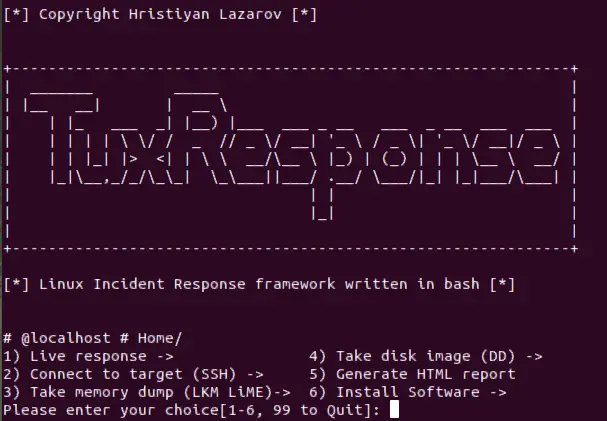
TuxResponse is incident response script for linux systems written in bash. It can automate incident response activities on Linux systems and enable you to triage systems quickly, while not compromising with the results. Usually corporate systems would have some kind of monitoring and control, but there are exceptions due to shadow IT and non-standard images deployed in corps. What amounts to typing of 10 commands with trial end testing, can be done in a press of a button.
Tested on:
- Ubuntu 14+
- CentOS 7+
Primary purpose:
- Take advantage of built-in tools and functionality in Linux (tools like dd, awk, grep, cat, netstat, etc)
- Reduce the amount of commands incident responder needs to remember/use in response scenario.
- Automation
External tools in the package:
- LiME
- Exif
- Chckrootkit
- Yara + Linux scanning rules (needs network to fetch the repo)
Example automation:
INSTALL LiME
function init_lime(){
if [ -f /usr/bin/yum ]; then
yum -y install make kernel-headers kernel-devel gcc
elif [ -f /usr/bin/apt-get ]; then
apt-add-repository universe
apt-get -y install make linux-headers-$(uname -r) gcc
fi
rm -f /tmp/v1.8.1.zip
wget -P/tmp https://github.com/504ensicsLabs/LiME/archive/v1.8.1.zip
unzip /tmp/v1.8.1.zip
rm -f /tmp/v1.8.1.zip
pushd LiME-1.8.1/src
make
mv lime-*.ko /tmp/lime.ko
popd
rm -rf LiME-1.8.1
}
When responding to incidents, if you have to install LiME by manually typing all the commands, that will slow you down significantly.
Functionality
1) Live Response
1) Footprint System
1)System info, IP, Date, Time, local TZ, last boot - 'hostnamectl; who -b; uname -a; uptime; ifconfig; date; last reboot'
2) File System Tools
1)Check mounted filesystems -'df -h'
2)Hash executables (MD5) - 'find /usr/bin -type f -exec file "{}" \; | grep -i "elf" | cut -f1 -d: | xargs -I "{}" -n 1 md5sum {}'
3)Modified files - 'modified_files_period_select' (calling a function in tuxresponse.sh)
4)List all hidden directories - 'find / -type d -name "\.*"'
5)Files/dirs with no user/group name - 'find / \( -nouser -o -nogroup \) -exec ls -l {} \; 2>/dev/null'
6)Changed files from packages -'packaged_files_changed' (calling a function in tuxresponse.sh)
3) YARA, CHKROOTKIT, EXIFTool
1) Check for rootkits - runs 'chkrootkit' 2) Yara scan - calling a function tuxresponse.sh 'yara_select' (scans system with all YARA linux rules available in master repo) 3) EXIFTool - calling a function tuxresponse.sh 'exiftool_select' (installs EXIFTool)
4) Process Analysis Tools
1) List running processes - 'ps -axu'
2) Deleted binaries still running - 'ls -alR /proc/*/exe 2> /dev/null | grep deleted'
3) Active Network Connections (TCP, UDP) - 'ss -tunap | sed "s/[ \t]\+/|/g"'
4) Dump process based on PID - 'dump_process_select' (calling a function in tuxresponse.sh)
1) Enter PID to dump: **(this is the command executed - gcore -a -o "${DUMP_FILE}" ${DUMP_PID} )**
5) Process running from /tmp, /dev - 'ls -alR /proc/*/cwd 2> /dev/null | grep -E "tmp|dev"'
5) Network Connections Analysis
1) List all active network connections/raw sockets - 'netstat -nalp; netstat -plant'
6) Users
1) List all users connected to the system - 'w' 2) Get users with passwords - 'getent passwd'
7) Bash
1) Check bash history file - 'cat ~/.bash_history | nl'
8) Evidence Of Persistence
1) List All Cron Jobs - 'list_all_crontab' (calling a function in tuxresponse.sh) 2) List All on-startup/boot programs - 'list_all_onstartup' (calling a function in tuxresponse.sh)
9) Dump All Logs (/var/log)
1) Dump Users .bash_history - 'cat_all_bash_history' (calling a function in tuxresponse.sh) 2) Find logs with binary inside - 'grep [[:cntrl:]] /var/log/*.log'
2) Connect To Target – use SSH to transfer script and analyze remote system.
That option enables you to connect to a remote system, copy over all scripts and tools and analyze the system.
3) Take Memory Dump (LKM LiME)
That option enables you to compile LiME from source and dump the RAM memory off the system. This is the easiest way to do it as the other way around would be to compile from source for all major kernel versions and insert the LKM.
4) Take disk image (DD)
That option enables you to do a full disk image of the target system using well-known tool - dd. The function is taking source and destination as parameters and inserts them in the following command 'dd if=${IMAGE_IN} | pv | dd of='${IMAGE_OUT}' bs=4K conv=noerror,sync'. If you're investigating remote system, the script is going to copy itself there. Then if the parameter ${TARGET_HOST} is set, then the script is going to download the image to analyst system using this command >> "ssh -p${TARGET_PORT} ${TARGET_USER}@${TARGET_HOST} 'dd if=${IMAGE_IN} bs=4K conv=noerror,sync'| pv | dd of='${IMAGE_OUT}'" (im heavily using pv to make sure progress is tracked)
5) Generate HTML Report
Everything you do is recorded in text files, thus easy to go back and look at the output. The beauty of this is that you can upload it in your favourite log analysis tools and make sense of it at later stage. On top of that, you can use that function to generate HTML report and look at the command-generated output in a more human readable form.
6) Install Software
Install binaries that are required by the script to function correctly.
1) Dependancies
2) Yara and rules
3) ExifTool
4) Init check
5) chckrootkit
6) LiME

























Leave a Reply