
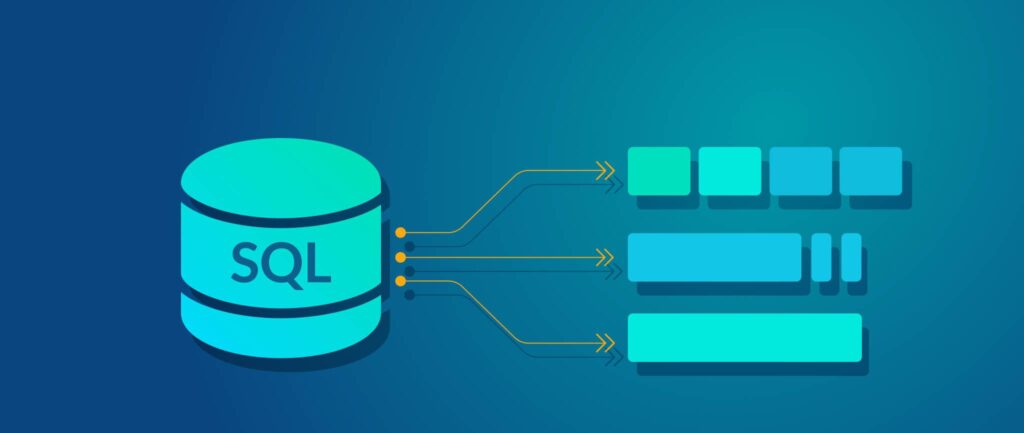
PSql
Cmdlets for SQL Server and Azure SQL databases.

Status
2.0 nearing release. This is a new C# rewrite of a previous script module already used in production code.
Installation
PSql requires PowerShell 7.0 or later and should work on any platform where PowerShell runs.
To install PSql from PowerShell Gallery, run this PowerShell command:
Install-Module PSql -AllowPrerelease
To update PSql, run this PowerShell command:
Update-Module PSql -AllowPrerelease
To check what version of PSql you have installed, run this PowerShell command:
Get-Module PSql -ListAvailable | Format-List
Usage
PSql provides these cmdlets:
| Name | Description |
|---|---|
New-SqlContext | Sets up connection options. |
Connect-Sql | Opens connections to database servers. |
Disconnect-Sql | Closes connections to database servers. |
Invoke-Sql | Runs SQL scripts. |
Expand-SqlCmdDirectives | Preprocesses SQL scripts. |
Every PSql cmdlet has built-in documentation. To view that documentation, run a PowerShell command like this:
Get-Help Invoke-Sql -Full
The core function of PSql is to run T-SQL scripts. It can be this easy:
Invoke-Sql "PRINT 'Hello, world.'" -Database master
Or, using a pipe:
"SELECT * FROM sys.schemas" | Invoke-Sql -Database master
In its simplest form, Invoke-Sql assumes that the machine has a local installation of SQL Server (or compatible product), that the installation is registered as the default instance, and that the current user can connect using integrated authentication. If your situation is different, you need to prepare a SQL context object that specifies how to connect to a database server.
$login = Get-Credential pgibbons
$context = New-SqlContext `
-ServerName initech1 `
-DatabaseName TpsReports `
-Credential $login `
-ApplicationName "TPS Report Generator"
When connecting to Azure SQL Database (or compatible product), use the -Azure switch, which enables some Azure-specific parameters, like resource group name and Azure Active Directory authentication modes.
$login = Get-Credential pgibbons
$context = New-SqlContext -Azure `
-ResourceGroupName initech `
-ServerName initech-db01 `
-DatabaseName TpsReports `
-AuthenticationMode AadPassword
-Credential $login `
-ApplicationName "TPS Report Generator"
New-SqlContext supports a number of other parameters that generally correspond to settings commonly specified in connection strings. Most of them are optional. See the built-in help for New-SqlContext for details.
Once a SQL context is prepared, using (and reusing) it is easy:
Invoke-Sql "EXEC dbo.GenerateTpsReport" -Context $context
When used as above, Invoke-Sql opens a new connection for each invocation and closes the connection once the invocation completes. In many situations, that is adequate. However, some items, like temporary tables, disappear when their connection closes. When those must persist across multiple uses of Invoke-Sql, it is necessary to explicitly open and close a connection.
$connection = Connect-Sql -Context $context
try {
Invoke-Sql "..." -Connection $connection
}
finally {
Disconnect-Sql $connection
}
SQLCMD Compatibility
Invoke-Sql supports a limited set of preprocessing features intended to be compatible with the sqlcmd utility:
| Example | Description |
|---|---|
GO | Ends the current SQL batch and begins a new one. |
$(Foo) | Replaced with the value of the sqlcmd variable Foo. |
:setvar Foo Bar:setvar Foo "Bar" | Sets the value of the sqlcmd variable Foo to Bar.Enclose the value in double-quotes ( ") if it contains whitespace. |
:r Foo.sql:r "Foo.sql" | Replaced with the preprocessed contents of the file Foo.sql.Enclose the path in double-quotes ( ") if it contains whitespace.Paths are relative to the current directory. |
Preprocessor directives are case-insensitive. The GO, :setvar, and :r directives must appear at the beginning of a line, and no other content may appear on that line. $(…) may appear anywhere, including inside other preprocessor directives.
To disable Invoke-Sql preprocessing, use the -NoPreprocessing switch.
Error Handling
By default, Invoke-Sql wraps SQL batches in an error-handling shim. The wrapper improves the diagnostic experience by printing the batch that caused an error. Here is an example:
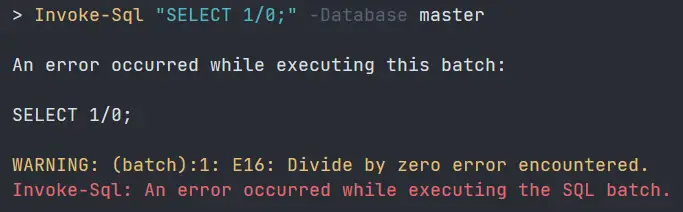
There are a few known scenarios in which the error-handling wrapper can cause an error, requiring the use of a workaround. The scenarios are:
- Multi-batch transactions. Transactions cannot span batches. If a batch begins a transaction but does not commit it (or vice versa), the batch will fail with an error.
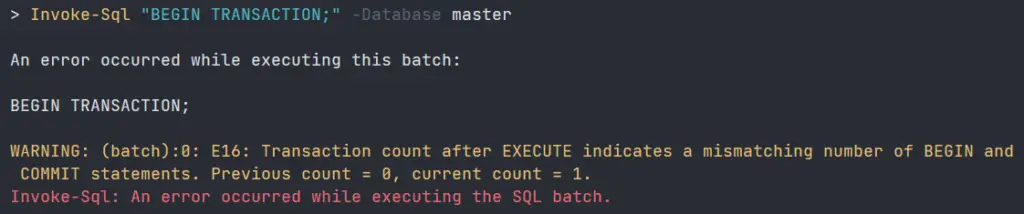
- Multi-batch temporary tables. If a batch creates a temporary table, the temporary table is destroyed at the end of the batch. The temporary table is not visible to subsequent batches.
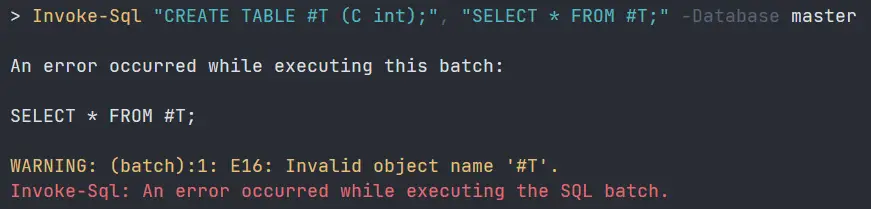
There are two ways to work around these known issues:
- Pass the
-NoErrorHandlingswitch toInvoke-Sql. When this switch is used, the error-handling wrapper is omitted. SQL batches are executed bare. No enhanced error-handling is performed. - Include this magic comment on any line in the batch:–# NOWRAPThe magic comment must appear at the beginning of the line, and no other content may appear on that line. The comment causes
Invoke-Sqlto place the batch’s code verbatim into the error-handling wrapper’sTRY/CATCHblock, rather than within anEXECUTEstatement. This prevents the issues described above while preserving the enhanced diagnostics provided by the wrapper. The drawback is that script hygiene is no longer perfect: an error in the batch might interfere with the wrapper itself, preventing the error-handling from working as intended.To prevent nasty surprises with--# NOWRAP, use it only when required, and keep the batches using it as small as possible. Examples:–# NOWRAP BEGIN TRANSACTION; GO–# NOWRAP CREATE TABLE #T (X int NOT NULL); GO
Contributors
Many thanks to the following contributors:
@Jezour: #1

























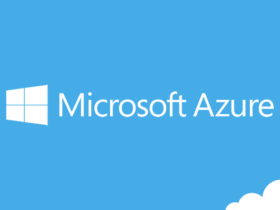
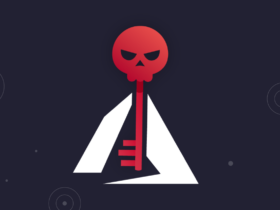
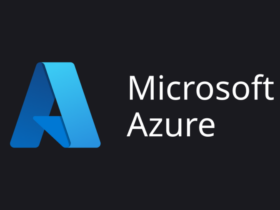
Leave a Reply