
How to Create Linux Swap File
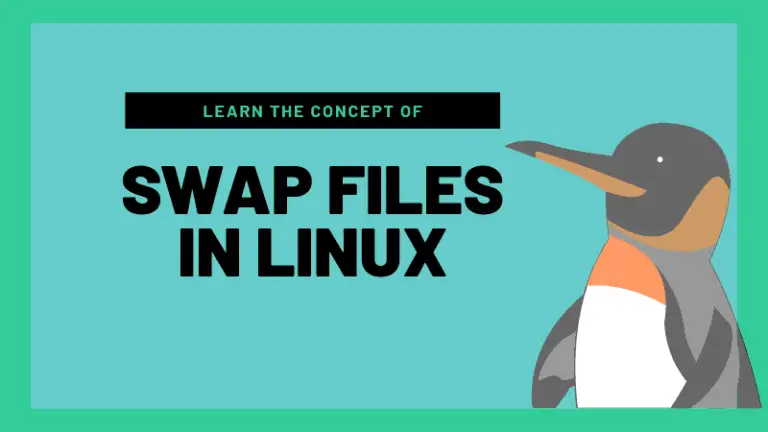
Swap is a space on a disk that is used when the amount of physical RAM memory is full. When a Linux system runs out of RAM, inactive pages are moved from the RAM to the swap space.
Swap space can take the form of either a dedicated swap partition or a swap file. In most cases, when running Linux on a virtual machine, a swap partition is not present, so the only option is to create a swap file.
This tutorial was tested on Linux systems with Ubuntu 18.04 and CentOS 7, but it should work with any other Linux distribution.
How to add Swap File
Follow these steps to add 1GB of swap to your server. If you want to add 2GB instead of 1 GB, replace 1G with 2G.
- Create a file that will be used for swap:
$ sudo fallocate -l 1G /swapfileIf faillocate is not installed or if you get an error message saying fallocate failed: Operation not supported then you can use the following command to create the swap file:
sudo dd if=/dev/zero of=/swapfile bs=1024 count=1048576Only the root user should be able to write and read the swap file. To set the correct permissions type:
$ sudo chmod 600 /swapfileUse the mkswap utility to set up the file as Linux swap area
$ sudo mkswap /swapfileEnable the swap with the following command:
$ sudo swapon /swapfileTo make the change permanent open the /etc/fstab file and append the following line:
/etc/fstab
/swapfile swap swap defaults 0 0To verify that the swap is active, use either the swapon or the free command as shown below:
$ sudo swapon --showOUTPUT
NAME TYPE SIZE USED PRIO
/swapfile file 1024M 507.4M -1$ sudo free -hOUTPUT
total used free shared buff/cache available
Mem: 488M 158M 83M 2.3M 246M 217M
Swap: 1.0G 506M 517MHow to adjust the swappiness value
Swappiness is a Linux kernel property that defines how often the system will use the swap space. Swappiness can have a value between 0 and 100. A low value will make the kernel to try to avoid swapping whenever possible, while a higher value will make the kernel to use the swap space more aggressively.
The default swappiness value is 60. You can check the current swappiness value by typing the following command:
$ cat /proc/sys/vm/swappinessOUTPUT
60
For example, to set the swappiness value to 10, you would run the following sysctl command:
$ sudo sysctl vm.swappiness=10To make this parameter persistent across reboots append the following line to the /etc/sysctl.conf file:
/etc/sysctl.conf
vm.swappiness=10The optimal swappiness value depends on your system workload and how the memory is being used. You should adjust this parameter in small increments to find an optimal value.
How to remove Swap File
If for any reason you want to deactivate and remove the swap file, follow these steps:
- First, deactivate the swap by typing:
$ sudo swapoff -v /swapfileRemove the swap file entry /swapfile swap swap defaults 0 0 from the /etc/fstab file.
Finally, delete the actual swapfile file using the rm command:
$ sudo rm /swapfileConclusion
You have learned how to create a swap file and activate and configure swap space on your Linux system.
If you hit a problem or have feedback, leave a comment below.


























Leave a Reply