
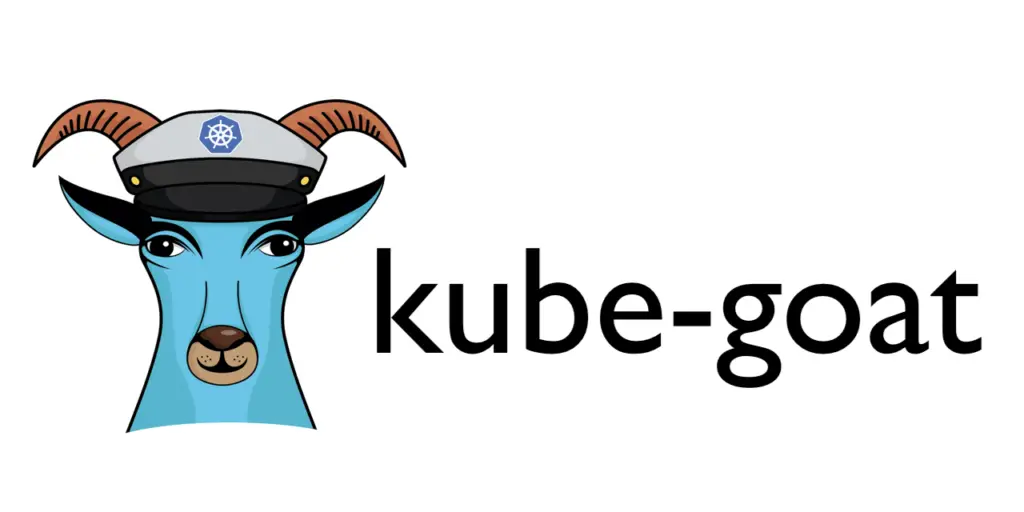
This document details the process of getting started with Kube-Goat in a local environment using Kind or a public cloud provider (GCP and AWS).
Getting Started
- Kind
- Prerequisites
- Install Kind
- Create KubeGoat Cluster
- Deploy Resources
- Delete Cluster
- KOPS on GCP
- Install Prerequisites
- KOPS
- GCloud SDK
- kubectl
- Launch Cluster
- Delete Cluster
- Install Prerequisites
Kind
kind (kubernetes-in-docker) can be used to bring up local clusters anywhere you have Docker installed (e.g. Windows, MacOS, Linux) with the added benefit of not having to deal with virtualization.
Prerequisites
Docker:
On Linux: curl -fsSL https://get.docker.com
On MacOS: brew install docker
Kubectl
On Linux: curl -LO https://storage.googleapis.com/kubernetes-release/release/$(curl -s https://storage.googleapis.com/kubernetes-release/release/stable.txt)/bin/linux/amd64/kubectl
On MacOS: brew install kubectl
[Optional] Go
Install Kind
You can download & install pre-compiled versions of kind from their GitHub Releases.
Alternatively, you may build kind by running go get -u -v sigs.k8s.io/kind
Create KubeGoat Cluster
kind create cluster --name=kubegoat --config=config.yamlexport KUBECONFIG="$(kind get kubeconfig-path --name="kubegoat")"
Deploy Resources
In the manifests directory run the following command:
kubectl create -f app -f dashboard -f namespace -f secrets
Delete Cluster
kind delete cluster --name="kubegoat"
KOPS on GCP
These commands can be run in Google Cloud Shell after a GCP account is created and activated. They rely on the gcloud and kubectl command-line utilities to be installed which Cloud Shell already gives us.
Install Prerequisites
KOPS
Kops is used to bootstrap a cluster. It relies on a central configuration file. First, install the kops binary:
wget -O kops https://github.com/kubernetes/kops/releases/download/$(curl -s https://api.github.com/repos/kubernetes/kops/releases/latest | grep tag_name | cut -d '"' -f 4)/kops-linux-amd64 && \
chmod +x ./kops && \
sudo mv ./kops /usr/local/bin/
Ensure Kops is installed successfully:
kops version
GCloud SDK
Visit https://cloud.google.com/sdk/ for instructions on installing the gcloud CLI. Once you are done installing GCloud SDK, you must run, gcloud init, this will configure your gcloud with your existing GCP project.
kubectl
From the official Kubernetes kubectl release:
wget -O kubectl https://storage.googleapis.com/kubernetes-release/release/$(curl -s https://storage.googleapis.com/kubernetes-release/release/stable.txt)/bin/darwin/amd64/kubectl
chmod +x ./kubectl
sudo mv ./kubectl /usr/local/bin/kubectl
Launch Cluster
In the examples/kops directory, cd into your cloud provider of choice and run the following command (this example is for GCP)”
Ensure you are authenticated to the GCP account for Kube-Goat
gcloud auth login
Run the following script to spin up Kube-Goat in GCP. Name the Project and Bucket as you wish.
./kops_gcp_setup.sh <GCP-Project-ID> <GCP-Bucket-ID>
This will go through the necessary steps to create a kube-goat cluster in your GCP account.
This cluster runs using two Compute VMs and a single bucket for data storage. It is not free! You can always sign up with GCP to get $300 in credit for testing purposes
The cluster should now be up and running. Go to Compute Engine -> VM Instances to view the cluster nodes. If you are wondering how you got your kubectl configured to the this cluster, KOPS does that for you. It exports a kubecfg file for a cluster from the state store to your ~/.kube/config
kubectl get pods --all-namespaces
Delete Cluster
Use kops to delete the running cluster:
kops delete cluster kube-goat.k8s.local --yes
Optionally, you can delete the entire GCP project:
gcloud projects delete <project_id> -q






















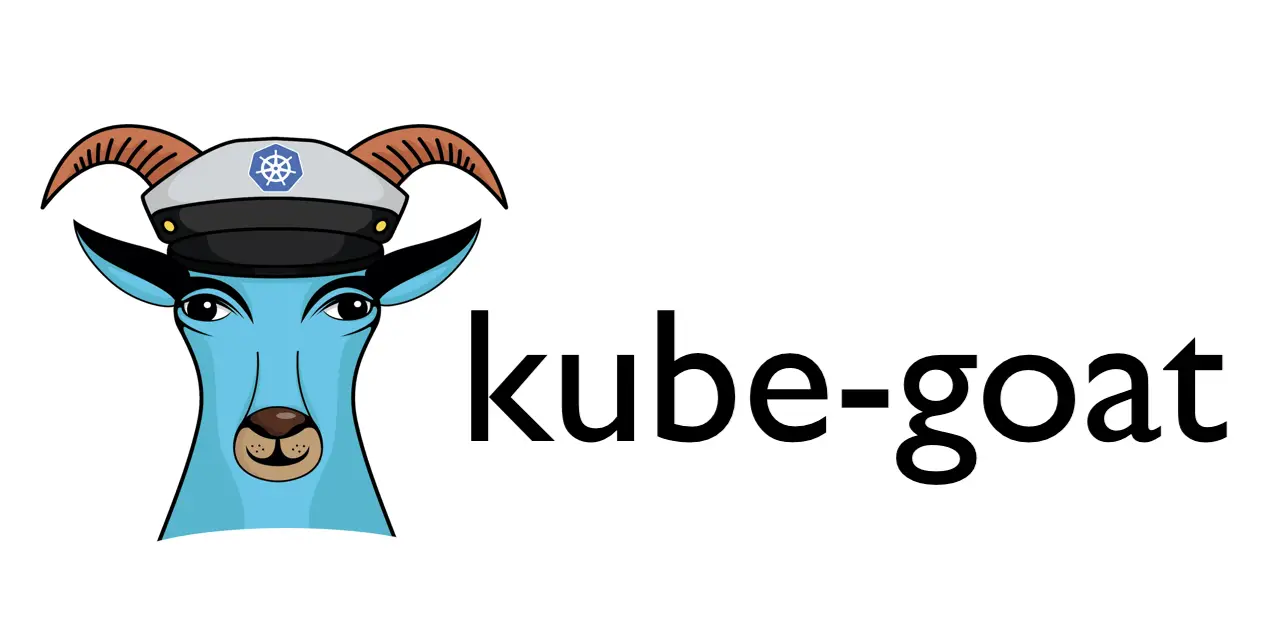


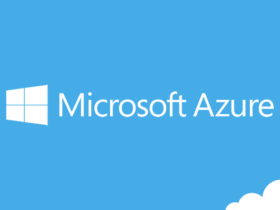
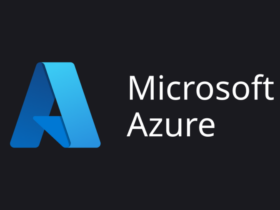


Leave a Reply