
How to Create Symbolic Link (symlink)
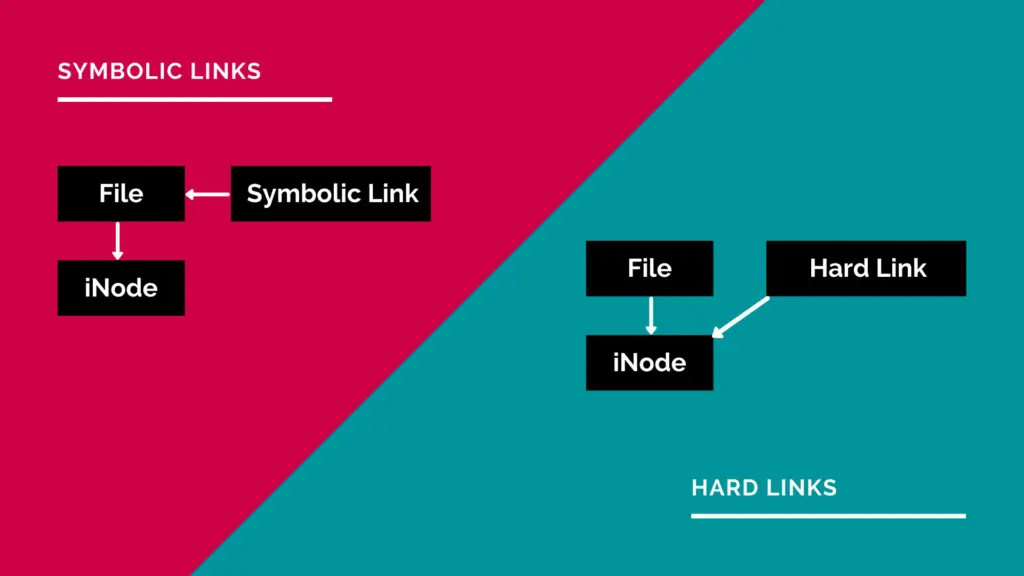
A symbolic link, also known as a symlink or soft link, is a special type of file that points to another file or directory.
In this guide, we will cover how to use the ln command to create symbolic link.
Links Types
There are two types of links in Linux/UNIX systems:
- Hard links. You can think a hard link as an additional name for an existing file. Hard links are associating two or more file names with the same inode . You can create one or more hard links for a single file. Hard links cannot be created for directories and files on a different filesystem or partition.
- Soft links. A soft link is something like a shortcut in Windows. It is an indirect pointer to a file or directory. Unlike a hard link, a symbolic link can point to a file or a directory on a different filesystem or partition.
How to Use the ln Command
ln is a command-line utility for creating links between files. By default, the ln command creates hard links. To create a symbolic link, use the -s (--symbolic) option.
The ln command syntax for creating symbolic links is as follows:
ln -s [OPTIONS] FILE LINKIf both the FILE and LINK are given, ln will create a link from the file specified as the first argument (FILE) to the file specified as the second argument (LINK).
If only one file is given as an argument or the second argument is a dot (.), ln will create a link to that file in the current working directory . The name of the symlink will be the same as the name of the file it points to.
By default, on success, ln doesn’t produce any output and returns zero.
Creating Symlink To a File
To create a symbolic link to a given file, open your terminal and type:
$ ln -s source_file symbolic_linkReplace source_file with the name of the existing file for which you want to create the symbolic link and symbolic_link with the name of the symbolic link.
The symbolic_link parameter is optional. If you do not specify the symbolic link, the ln command will create a new link in your current directory:
In the following example, we are creating a symbolic link named my_link.txt to a file named my_file.txt:
$ ln -s my_file.txt my_link.txtTo verify that the symlink was successfully created, use the ls command:
$ ls -l my_link.txtThe output will look something like this:
OUTPUT
lrwxrwxrwx 1 reconshell users 4 Nov 2 23:03 my_link.txt -> my_file.txtThe l character is a file type flag that represents a symbolic link. The -> symbol shows the file the symlink points to.
Creating Symlinks To a Directory
The command for creating a symbolic link to a directory is the same as when creating a symbolic link to a file. Specify the directory name as the first parameter and the symlink as the second parameter.
For example, if you want to create a symbolic link from the /mnt/my_drive/movies directory to the ~/my_movies directory you would run:
$ ln -s /mnt/my_drive/movies ~/my_moviesOverwriting Symlinks
If you try to create a symbolic link that already exists , the ln command will print an error message.
$ ln -s my_file.txt my_link.txtln: failed to create symbolic link 'my_link.txt': File existsTo overwrite the destination path of the symlink, use the -f (--force) option.
$ ln -sf my_file.txt my_link.txtRemoving Symlinks
To delete/remove symbolic links use either the unlink or rm command.
The syntax of the unlink is very simple:
$ unlink symlink_to_removeRemoving a symbolic link using the rm command is the same as when removing a file:
$ rm symlink_to_removeNo matter which command you use, when removing a symbolic link not append the / trailing slash at the end of its name.
Conclusion
To create a symbolic link is Linux use the ln command with the -s option. For more information about the ln command, visit the ln man page or type man ln in your terminal.
If you have any questions or feedback, feel free to leave a comment.
















Leave a Reply