
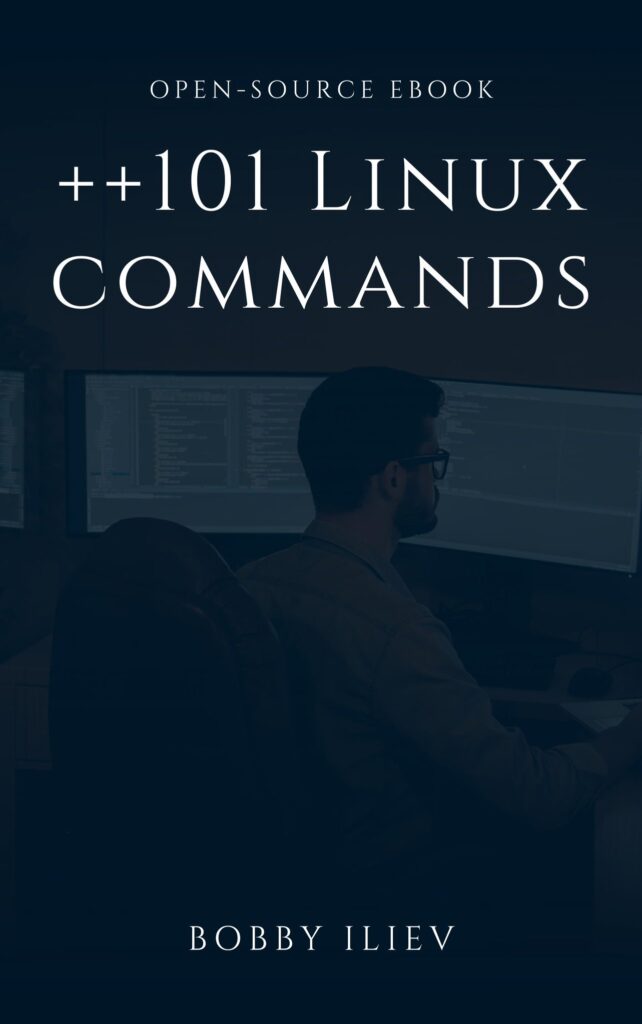
++101 Linux commands Open-source eBook
This is an open-source eBook with 101 Linux commands that everyone should know. No matter if you are a DevOps/SysOps engineer, developer, or just a Linux enthusiast, you will most likely have to use the terminal at some point in your career.
Download links
Dark mode https://github.com/bobbyiliev/101-linux-commands-ebook/blob/main/ebook/en/export/101-linux-commands-ebook-dark.pdf Light mode https://github.com/bobbyiliev/101-linux-commands-ebook/blob/main/ebook/en/export/101-linux-commands-ebook-light.pdf
Basics
File Hierarchy Standard (FHS)
| Path | Content |
|---|---|
/bin | Binaries (User) |
/boot | Static boot loader files |
/etc | Host specific configs |
/lib | Shared libraries and kernel modules |
/sbin | Binaries (System/root) |
/var | Varying files (e.g. Logs) |
/usr | 3rd party software |
/proc | Pseudo file system |
/sys | Pseudo file system |
/mnt | Mountpoint for internal drives |
/media | Mountpoint for external drives |
/home | User homes |
/run | PID files of running processes |
Commands
File System Commands
| Command | Options | Description |
|---|---|---|
cd | - | Navigate to last dir |
~ | Navigate to home | |
~username | Navigate to home of specified user | |
pwd | Print working dir | |
ls | Print dir content | |
-l | Format as list | |
-a | Show hidden items (-A without . and ..) | |
-r | Invert order | |
-R | Recurse | |
-S | Sort by size | |
-t | Sort by date modified | |
mkdir | -p | Create dir with parents |
cp | -r | Copy dir |
rmdir | -p | Remove dir and empty parents |
rm | -rf | Remove dir recursively, -f without confirmation |
mv | Move recursively | |
find | -iname pattern | Search dir/file case-insensitive |
-mmin n | Last modified n minutes ago | |
-mtime n | Last modified n days ago | |
-regex pattern | Path matches pattern | |
-size n[kMG] | By file size (-n less than; +n greater than) | |
! searchparams | Invert search |
File Manipulation
| Command | Options | Description |
|---|---|---|
cat | file | Print content |
tac | file | Print content inverted |
sort | file | Print sorted |
file -r -u | Print sorted descending without dublicates | |
head | -n10 file | Print lines 5-10 |
tail | -f file | Print new lines automatically |
cut | -f -4,7-10,12,15- file | Print selected fields (tab delimited) |
-c -4,7-10,12,15- file | Print selected characters positions | |
-f 2,4 -d, --output-delimiter=$'\t' file | Change delimiter (but use tab for output) | |
uniq | file | Hide consecutive identical lines |
file -c | Show consecutive identical line count | |
file -u | Hide consecutive identical lines | |
file | file | Get file type |
wc | file | Count Lines, Words, Chars (Bytes) |
Archiving
| Command | Options | Description |
|---|---|---|
tar | cfv archiv.tar file1 file2 | Create archive / add or overwrite content |
tfv archiv.tar | Show content | |
xf archiv.tar [-C ~/extracted] | Extract (and decompress) archive (to ~ / extracted) | |
cfvj archiv.tar.bz2 file | Create bzip2 compressed archive | |
cfvz archiv.tar.gz file | Create gzip compressed archive | |
cfa archiv.tar.[komp] file | create compressed archive (auto type based on name) | |
bzip2 | file1 file2 | Dateien (einzeln) komprimieren |
-d file1 file2 | Compress files (one at a time) | |
gzip | file1 file2 | Dateien (einzeln) komprimieren |
-d file1 file2 | Decompress files |
Disk and File System Management
General Disk Manipulation (non-LVM)
Creating physical partitions is not required! You can create PVs directly!
| Command | Options | Description |
|---|---|---|
fdisk | -l | List physical disks and partitions |
/dev/sdbn | Create new partition | |
/dev/sdbt8e | Change partition type to Linux LVM | |
mkfs.xfs | /dev/myVG/myVol | Format LV with XFS |
mkfs.ext4 | -f /dev/myVG/myVol | Format LV with EXT4 (overwrite) |
blkid | /dev/myVG/myVol | Show UUID and formatting of volume |
mount | Show current mounted file systems | |
-t ext4 /dev/myVG/myVol /mountpoint | Mount LV to /mountpoint | |
-a | Mount as configured in /etc/fstab | |
umount | Unmount a file system | |
/dev/myVG/myVol | Unmount LV from /mountpoint | |
/mountpoint | Unmount LV from /mountpoint | |
df | – | Show disk usage |
xfs_growfs | /dev/myVG/myVol | Resize xfs filesystem |
resize2fs | /dev/myVG/myVol | Resize ext3/4 filesystem |
Other
| Command | Options | Description |
|---|---|---|
<command> | --help | Help of current command (not standardized) |
-h | ||
-? | ||
man | <command> | Manual page of command |
-k keyword | Search command by keyword (oder apropos) | |
alias | Show aliases | |
name='befehl' | Create alias |
Globs (Wildcards)
The dot . in front of hidden items is ignored by glob patterns!
| Character | Description |
|---|---|
? | Any single character |
* | Any characters |
[ac-e] | 1 character in enum |
[!ac-e] | 1 character not in enum |
Regex
Bash itself does not know regex. Use programs like grep, sed, awk.
Control characters
| Character | Description |
|---|---|
. | Any single character |
[ac-e] | 1 character in enum |
[^ac-e] | 1 character not in enum |
^ | Start of string |
$ | End of string |
\d | Digit |
\D | Not a digit |
\s | Whitespace |
\S | Not a Whitespace |
\< | Start of word |
\> | End of word |
pattern? | Quantifier 0 or 1 |
pattern* | Quantifier 0..n |
pattern+ | Quantifier 1..n |
pattern{x} | Quantifier exactly x |
pattern{x,} | Quantifier x..n |
pattern{x,y} | Quantifier x..y |
pattern{,y} | Quantifier 0..y |
| Command | Options | Description |
|---|---|---|
grep | pattern file | Extended Regex |
-E pattern file | Extended Regex | |
-v pattern file | Invert match | |
-w pattern file | Word match | |
-i pattern file | Ignore case |
Stream redirection
>overwrite>>append
| Character | Description |
|---|---|
> file or 1> file | STDOUT to file |
< file | Datei to STDIN |
2> file | STDERR to file |
2>&1 | STDERR to same target as STDOUT |
> file 2>&1 | STDOUT and STDERR to file |
Text Readers & Editors
Less
| Command | Description |
|---|---|
q | Quit |
R | Refresh content |
F | Auto scroll |
g number | Go to line |
m lowercaseLetter | Mark line |
' lowercaseLetter | Go to mark |
/pattern | Search forward |
?pattern | Search backward |
n | Next search result |
N | Last search result |
ESC u | Remove highlighting from search |
VI
VI/VIM Editing
To leave editing mode press ESC.
| Command | Description |
|---|---|
i | insert before cursor |
a | insert after cursor |
A | insert at end of line |
o | new line below |
O | new line above |
u | undo |
. | repeat last command |
yy | copy line |
5yy | copy 5 lines |
p | paste below |
P | paste above |
x | delete character |
5x | delete 5 characters |
dd | delete line |
5dd | delete 5 lines |
:10,20d | delete lines 10-20 |
d0 | delete to line begin |
d$ | delete to line end |
Navigation
Navigate as usual with arrow keys, home, end, pg up, pg dn.
| Command | Description |
|---|---|
5G | go to line 5 |
H | go to top of screen |
M | go to middle of screen |
L | go to end of screen |
5w | move over 7 words |
5b | move back 5 words |
Other
| Command | Description |
|---|---|
/foo | search forward |
?foo | search backwards |
n | repeat search |
:w | save |
:q | close |
:wq | save and close |
:q! | close without saving |
:!command | run bash command |
:r foo | read file foo into this file |
User and Group Management
UID
| UID | Type |
|---|---|
| <1000 | system account |
| >1000 | user account |
User Database
User info without passwords is stored in /etc/passwd.
| username | PW | UID | GID | Kommentar | HOME | SHELL |
|---|---|---|---|---|---|---|
| hfict | x | 1000 | 1000 | /home/hfict | /bin/bash |
Group Database
Group info with secondary group members are stored in /etc/group. Primary group members are identified by GID in user database.
| groupname | PW | GID | Users |
|---|---|---|---|
| wheel | x | 10 | hfict,user2 |
Password Database
Hashed user passwords are stored in /etc/shadow. Password encryption is configured in /etc/login.defs.
| username | PW | Last PW change | Minimum | Maximum | Warn | Inactive | Expire |
|---|---|---|---|---|---|---|---|
| hfict | [hash] | 17803 | 0 | 99999 | 7 |
PW:
[hash]Encrypted test password! [hash]Account locked!!or*Account locked, no password set
** Commands **
| Command | Param | Description |
|---|---|---|
id | username | Show a user’s ID and groups |
who | Show logged in users | |
last | Show last logins | |
lastb | Show last failed logins | |
sudo | -u user command | Execute command with user rights (default is root) |
-i or su - | Shell with root rights | |
su | Shell as root (non-login shell) | |
- | Shell as root (login shell) | |
- user | Shell as user | |
useradd | -u 2101 -g primarygroup -c comment username | Create user (without -g, new group will be created) |
usermod | -G group1, group2 | Define (overwrite) secondary groups |
-ag group, group2 | Add secondary groups | |
-l username | Change username | |
-L | Lock Account | |
-U | Unlock Account | |
-s shellpath | Change shell | |
userdel | -r username | Delete user including home and mail spool |
passwd | username | Change password (interactive) |
groupadd | groupname | Create group (optionally set GID with -g) |
groupdel | groupname | Delete group |
File System Permissions
Permissions can be set on:
- User (owner)
- Group (owner)
- Others
Only root can change User. User can change Group.
Basic permissions (Add binary flags to combine):
| Char | Binary Flag | Permission |
|---|---|---|
| r | 4 | read |
| w | 2 | write |
| x | 1 | execute |
Advanced permissions (place in front of basic permissions: chmod 1777 shared).:
| Char | Binary Flag | Name | Description |
|---|---|---|---|
| t / T | 1 | Sticky Bit | Others can’t delete content (only applicable for directories) |
| s / S | 2 | SGID-Bit | File: run with permissions of Group Dir: New elements inherit Group |
| s / S | 4 | SUID-Bit | File is run with permissions of User (only applicable for files) |
Advanced permissions replace the x when using ls -l. Lower case if x is set, upper case if x is not set.
Read permission on a directory only allows to see the directory itself but not it’s contents. Use execute permission to show contents.
Commands
| Command | Options | Description |
|---|---|---|
chmod | -R [uog] dirname | Set permissions recursively using binary flags |
+[suog] filename | Add permissions using binary flags | |
-[suog] filename | Remove permissions using binary flags | |
u+x filename | Add execute permission for User | |
g+wx filename | Add write and execute permissions for Group | |
o-r filename | Remove read permission for Others | |
chown | -R user:group filename | Change owner (User & Group) recursively |
user filename | Change owner (User) | |
:group filename | Change owner (Group) | |
chgroup | group filename | Change owner (Group) |
SSH
SSH Configuration is done in /etc/ssh/sshd_config.
Reload SSH service with systemctl reload sshd to apply changes!
DenyUsers, AllowUsers, DenyGroups, AllowGroups override each other and are applied in the order listed above.
| Config | Option | Description |
|---|---|---|
PermitRootLogin | no | Deny root to login via SSH |
yes | Allow root to login via SSH | |
without-password | Allow only with private/public key auth | |
AllowUsers | user1 user2 | Allow only user1 and user2 |
DenyUsers | user1 user2 | Allow all users but user1 and user2 |
AllowGroups | group1 group2 | Allow only users from specified groups |
DenyGroups | group1 group2 | Allow all users but those in specified groups |
Cronjobs
Cronjobs are configured in crontab files. Do not edit these files directly. Use crontab -e instead. This runs all required actions to activate a cronjob after saving the edited crontab. The locations are as follows:
/var/spool/cron/usernameuser specific/etc/crontabsystem wide crontab
The format of the files is (user specific crontabs do not have the column user-name):
Example of job definition:
.---------------- minute (0 - 59 | */5 [every 5 minutes])
| .------------- hour (0 - 23)
| | .---------- day of month (1 - 31)
| | | .------- month (1 - 12) OR jan,feb,mar,apr ...
| | | | .---- day of week (0 - 6) (Sunday=0 or 7) OR sun,mon,tue,wed,thu,fri,sat
| | | | |
* * * * * user-name command to be executed
| Command | Description |
|---|---|
rpm -q cronie | Check if package is installed |
systemctl status crond.service | Check if service is running |
crontab -l | List current users crontab |
crontab -e | Edit current users crontab |
crontab -e -u username | Edit specific users crontab |
crontab -r | Remove current users crontab |
Script folders
Scripts in one of the following directories will be executed at the intervall specified by the directory’s name:
/etc/cron.hourly/etc/cron.daily/etc/cron.weekly/etc/cron.monthly
Allow / Deny usage
Add user names one per line to the following files:
/etc/cron.allowWhitelist/etc/cron.denyBlacklist
If none of the files exists, all users are allowed.
Logs and Results
Execution of cronjobs is logged in /var/log/cron. Results are sent to the users mail /var/spool/mail/username.
Package Management
RPM
| Command | Description |
|---|---|
rpm -i rpmfile|rpmurl | Install package |
rpm -e packagename | Uninstall package |
rpm -q packagename | Check if package is installed |
rpm -ql packagename | List files in a package |
rpm -qa | List all installed packages |
rpm -qf /path/to/file | Get package that installed the file |
rpm -qf $(which <exe>) | Get package that installed the executable |
rpm -V packagename | Validate installed package |
YUM
YUM is configured in /etc/yum.conf
Repos are configured in /etc/yum.repos.d/
Log is in /var/log/yum.log
| Command | Description |
|---|---|
yum install packagename [-y] | Install package (-y no confirm message) |
yum remove packagename | Uninstall package |
yum update | Update all installed packages |
yum update packagename | Update specific package |
yum update pattern* | Update packages using wildcard |
yum info packagename | Get detailed info about package |
yum list packagename | List installed and available packages |
yum search searchstring | search for a package (name & summary) |
yum search all searchstring | search for a package (all infos) |
yum deplist packagename | List dependencies of a package |
yum reinstall packagename | Reinstall (corrupted) package |
yumdownloader --resolve packagename | Download rpm package with dependencies |
List of commands by category:
If you want to contribute, feel free to pick up a topic marked as TODO and submit a pull request
Feel free to add new topics in case that you don’t find one that you like from the current list.
Directory Navigation
- cd – change working directory
- ls – list directory contents
- dir – directory listing, columnar format
- pwd – return working directory name
- tree – list subdirectories in a tree structure
File Commands
- cat/tac – concatenate and print files
- diff/sdiff – compare files line by line
- find – search for files
- grep – file pattern matcher
- head – display the first lines of a file
- locate – find files and directories
- stat – display file status
- tail – display the last lines of a file
- uniq – report or filter out repeated lines in a file
File and Directory Manipulation
- awk – pattern-directed scanning and processing language
- chmod – change permissions
- chown – change file owner and group
- cp – copy files and directories
- cut – remove sections from files
- mkdir – make a new directory
- mv – move files and directories
- nano – text editor
- rm – delete files and directories
- rmdir – remove directory
- paste – merge corresponding or subsequent lines of file
- rsync – remote copy files
- scp – secure copy
- basename – strips directory information and suffixes from file path
- sed – text transformation tool
- sort – arrange or merge lines of files
- split – split a file into pieces
- touch – change file access and modification times
- vim – text editor
Package archive and compression tools
- bzip2 – block-sorting file compressor
- gzip – compression tool
- gunzip – decompression tool
- tar – create, extract and manipulate archives
- zip – package and compress files
- unzip – list, test, extract compressed ZIP files
System commands
- crontab – maintain individual tables used to drive the cron daemon
- df – display free disk space
- du – display disk usage statistics
- free – show memory usage information
- hostname – set or print name of current host system
- hostnamectl – change hostname settings
- ionice – get/set I/O process priority
- iostat – I/O statistics
- kill – terminate or signal a process by id
- killall – kill processes by name
- lsblk – display block and loop devices
- lsof – list open files
- mpstat – CPU statistics
- ncdu – curses-based disk usage
- ps – display process status
- pstree – show processes in tree format
- reboot – restart the system
- service – run an init script
- shutdown – close down the system at a specific time
- top/htop – display process information
- uname – prints operating system details
- useradd – add/update user accounts
- userdel – delete user account
- usermod – modify user properties
- vmstat – virtual memory statistics
- whereis – locate programs
Networking Commands
- dig – DNS lookup utility
- ifconfig – configure network interface parameters
- ip – perform network administration tasks
- iptable – configure IPv4 network firewall
- lscpu – display CPU architecture information
- netstat – show network status
- ping – check network connectivity
- whois – information about Internet domain names and network numbers
Package Management
- apt – Debian package management
- rpm – RPM package manager (RedHat)
- yum – package manager for RedHat Linux
User Information commands
For user modification, see useradd, userdel, usermod under System commands
- groups – show group memberships
- finger – shows information about users
- last – displays most recent user logins
- passwd – modify a user’s password
- w – display who is logged in and what they are doing
- who – display who is logged in
- whoami – display effective user id
Session commands
- clear – clear terminal screen
- env – display environment variables, or set variables for command execution
- exit – close the active session/shell
- printenv – print specified environment variables
- history – display the command history
- login – login and initiate a user session
- nohup – invoke a utility immune to hangups
- sleep – suspend execution for a time interval
- ssh – secure shell login
- su – substitute user identity
- sudo – execute a command as another user
- screen – start a screen session
Getting Help
- man – format and display online manual pages
- help – displays help about basic commands not covered by ‘man’
- whatis – display one-line command descriptions
Applications
- bc – basic calculator
- cal – displays a calendar
- cmatrix – enter the Matrix
- curl – transfer data to or from a server
- echo – display interpreted arguments
- factor – prints prime factors of numbers
- printf – format output
- sl – runs a steam locomotive across your terminal
- wget – non-interactive web file download
- xargs – construct argument lists and execute utility
- yes – print continous output stream
- banner – Writes ASCII character strings in large letters to standard output.
- aplay – aplay is a command-line to play audio files.
- spd-say – plays the given text as the sound from the command line.
List of commands by chapter:
If you want to contribute, feel free to pick up a topic, update it with New Examples | [Options]and submit a pull request
Feel free to add new topics in case that you don’t find one that you like from the current list.
- 001-the-ls-command.md
- 002-the-cd-command.md
- 003-the-cat-tac-command.md
- 004-the-head-command.md
- 005-the-tail-command.md
- 006-the-pwd-command.md
- 007-the-touch-command.md
- 008-the-cal-command.md
- 009-the-bc-command.md
- 010-the-df-command.md
- 011-the-help-command.md
- 012-the-factor-command.md
- 013-the-uname-command.md
- 014-the-mkdir-command.md
- 015-the-gzip-command.md
- 016-the-whatis-command.md
- 017-the-who-command.md
- 018-the-free-command.md
- 019-the-top-htop-command.md
- 020-the-sl-command.md
- 021-the-echo-command.md
- 022-the-finger-command.md
- 023-the-groups-command.md
- 024-the-man-command.md
- 025-the-passwd-command.md
- 026-the-w-command.md
- 027-the-whoami-command.md
- 028-the-history-command.md
- 029-the-login-command.md
- 030-the-lscpu-command.md
- 031-the-cp-command.md
- 032-the-mv-command.md
- 033-the-ps-command.md
- 034-the-kill-command.md
- 035-the-killall-command.md
- 036-the-env-command.md
- 037-the-printenv-command.md
- 038-the-hostname-command.md
- 039-the-nano-command.md
- 040-the-rm-command.md
- 041-the-ifconfig-command.md
- 042-the-ip-command.md
- 043-the-clear-command.md
- 044-the-su-command.md
- 045-the-wget-command.md
- 046-the-curl-command.md
- 047-the-yes-command.md
- 048-the-last-command.md
- 049-the-locate-command.md
- 050-the-iostat-command.md
- 051-the-sudo-command.md
- 052-the-apt-command.md
- 053-the-yum-command.md
- 054-the-zip-command.md
- 055-the-unzip-command.md
- 056-the-shutdown-command.md
- 057-the-dir-command.md
- 058-the-reboot-command.md
- 059-the-sort-command.md
- 060-the-paste-command.md
- 061-the-exit-command.md
- 062-the-diff-sdiff-command.md
- 063-the-tar-command.md
- 064-the-gunzip-command.md
- 065-the-hostnamectl-command.md
- 066-the-iptable-command.md
- 067-the-netstat-command.md
- 068-the-lsof-command.md
- 069-the-bzip2-command.md
- 070-the-service-command.md
- 071-the-vmstat-command.md
- 072-the-mpstat-command.md
- 073-the-ncdu-command.md
- 074-the-uniq-command.md
- 075-the-rpm-command.md
- 076-the-scp-command.md
- 077-the-sleep-command.md
- 078-the-split-command.md
- 079-the-stat-command.md
- 080-the-useradd-command.md
- 081-the-userdel-command.md
- 082-the-usermod-command.md
- 083-the-ionice-command.md
- 084-the-du-command.md
- 085-the-ping-command.md
- 086-the-rsync-command.md
- 087-the-dig-command.md
- 088-the-whois-command.md
- 089-the-ssh-command.md
- 090-the-awk-command.md
- 091-the-crontab-command.md
- 092-the-xargs-command.md
- 093-the-nohup-command.md
- 094-the-pstree-command.md
- 095-the-tree-command.md
- 096-the-whereis-command.md
- 097-the-printf-command.md
- 098-the-cut-command.md
- 099-the-sed-command.md
- 100-the-vim-command.md
- 101-the-chown-command.md
- 102-the-find-command.md
- 103-the-rmdir-command.md
- 104-the-lsblk-command.md
- 105-the-cmatrix-command.md
- 106-the-chmod-command.md
- 107-the-grep-command.md
- 108-the-screen-command.md
- 109-the-nc-command.md
- 110-the-make-command.md
- 111-the-basename-command.md
- 112-the-banner-command.md
- 113-the-alias-command.md
- 114-the-which-command.md
- 115-the-date-command.md
- 116-mount-command.md
- 117-nice-command.md
- 118-the-wc-command.md
- 119-the-tr-command.md
- 120-fdisk-command.md
- 121-wait-command.md
- 122-the-zcat-command.md
- 123-the-fold-command.md
- 124-the-quota-command.md
- 125-the-aplay-command.md
- 126-the-spd-say-command.md
Links
Contributing
If you are contributing please read the contributing file before submitting your pull requests.












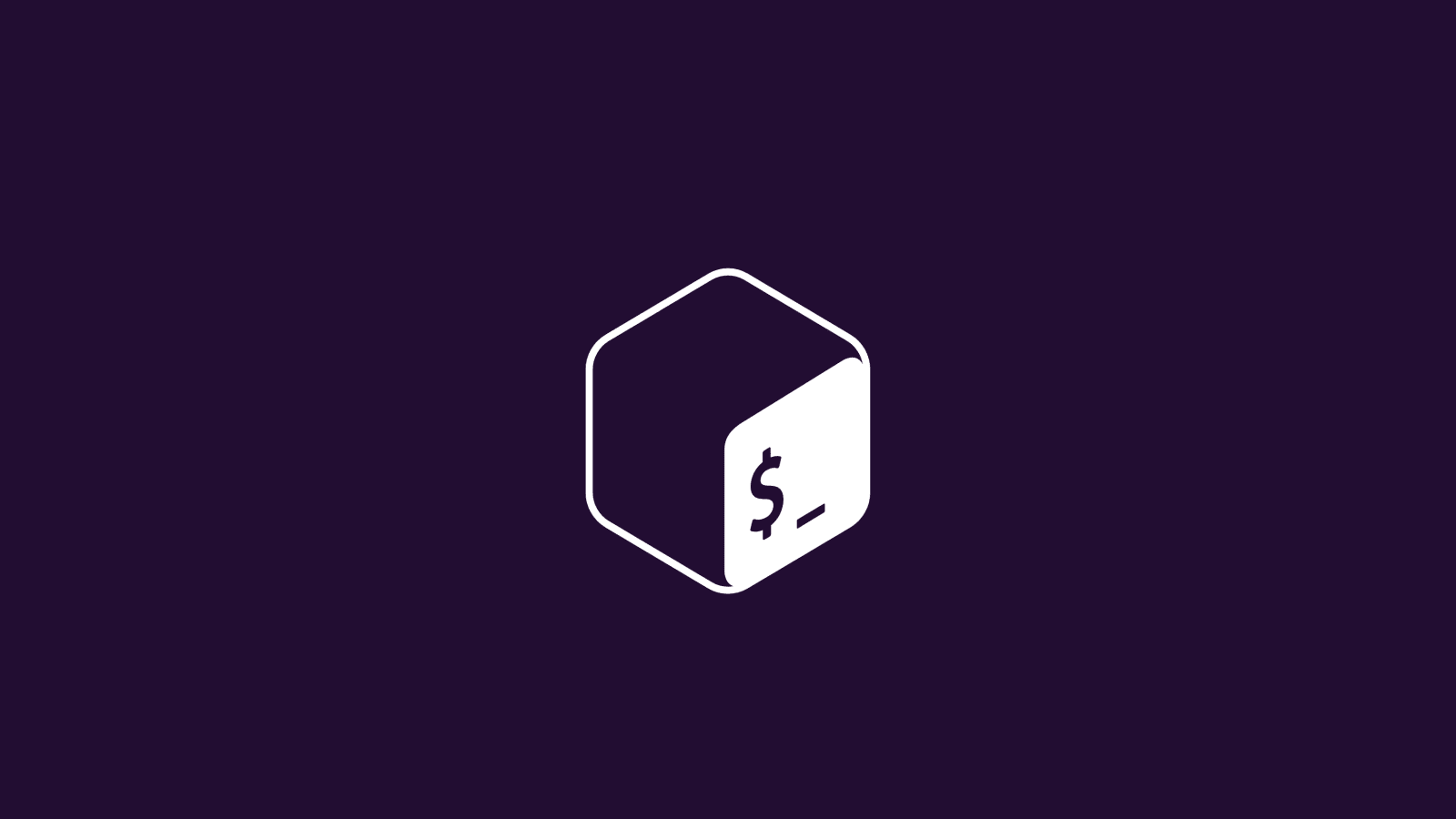




Leave a Reply