
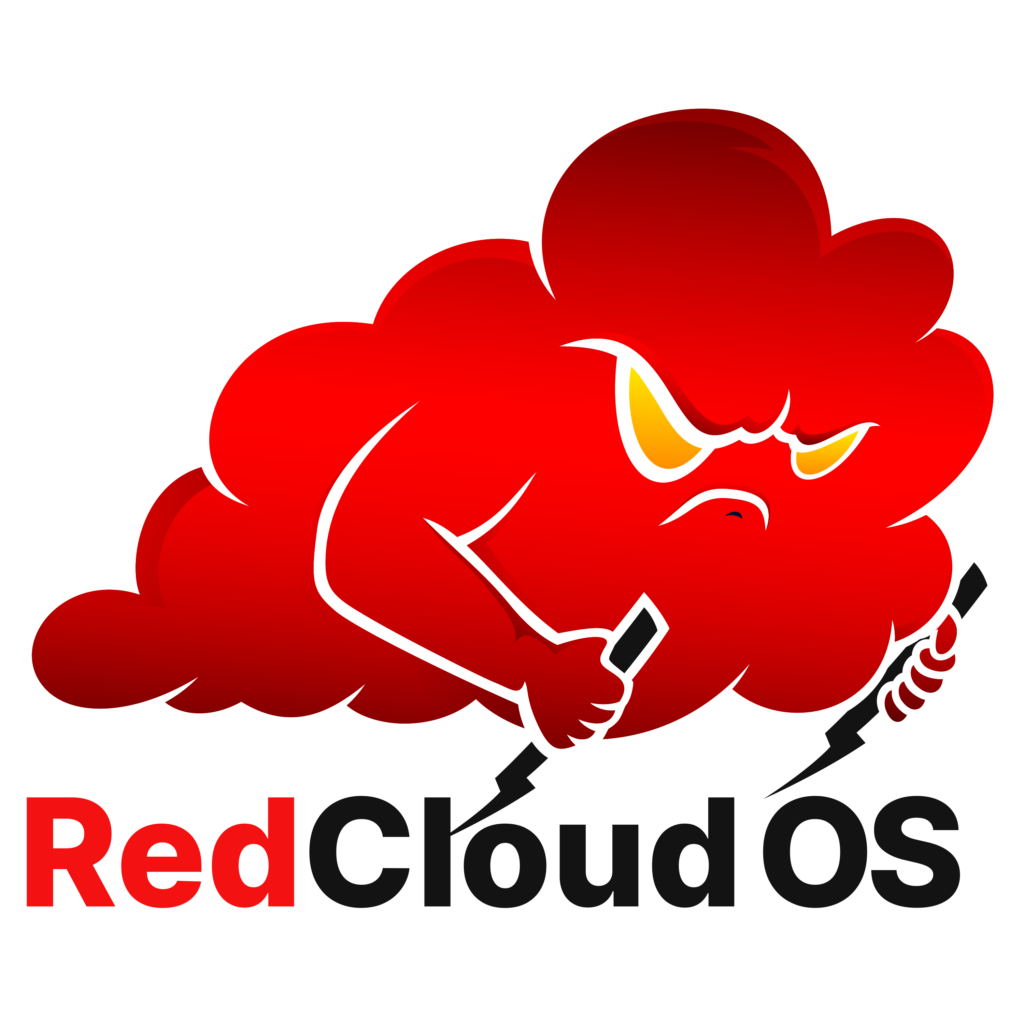
Intro
RedCloud OS is a Debian based Cloud Adversary Simulation Operating System for Red Teams to assess the security of leading Cloud Service Providers (CSPs). It includes tools optimized for adversary simulation tasks within Amazon Web Services (AWS), Microsoft Azure, and Google Cloud Platform (GCP).
Credentials
Username --> cwl Password --> redcloud
Specs
Platform --> VMware Workstation [VMware player can also work, although we have not tested yet] RAM --> 8GB+ recommended; 4GB Minimum No. of cores --> 4+ Cores recommended; 2 Minimum Getting Started with Cloud Red Team PDF --> Getting Started with Cloud Red Team PDF
Available Tools
AWS
Azure
- AADCookieSpoof
- AADInternals
- AZ CLI
- AzureAD
- AzureHound
- BloodHound
- DCToolbox
- MFASweep
- MicroBurst
- Microsoft365 devicePhish
- MS Graph
- PowerUpSQL
- ROADtools
- TeamFiltration
- TokenTactics
GCP
- Gcloud CLI
- GCPBucketBrute
- GCP Delegation
- GCP Enum
- GCP Firewall Enum
- GCP IAM Collector
- GCP IAM Privilege Escalation
- GCPTokenReuse
- GoogleWorkspaceDirectoryDump
- Hayat
Multi Cloud
- Cartography
- CCAT
- CloudBrute
- CloudEnum
- Cloud Service Enum
- Evilginx2
- Gitleaks
- Impacket
- Leonidas
- Modlishka
- Mose
- PurplePanda
- Responder
- ScoutSuite
- SkyArk
- Zphisher
Getting Started
Download
- Step 1 –> Download the zip archive from here
- Step 2 –> Unzip the archive
- Step 3 –> Open VMware Workstation > File > Open (Ctrl + O) > Browse to extracted folder and select RedCloud OS.ovf
- Step 4 –> Click Import
Usage
The OS setup is simple and tools are divided by the CSPs. Inside each CSP, there are three sub-categories i.e, Enumeration, Exploitation, and Post Exploitation. For multitasking and ease-of-use, Terminator is set as the default terminal.
Each tool can be launched in 3 different ways as follows:-
- Using menu launchers
- Directly executing
startup.shscript in respective /opt/* folder - TAB autocomplete to search binary using tool name
Note: PowerShell tools start with capital letters and all others start with small letters. In case of any confusion, feel free to checkout /usr/local/bin.
That being said, there are some launchers like Impacket and Redboto which due to lots of scripts are only listing the scripts and folder path. In the next release, we’ll be including proper launchers for these as well as as for any similar tool.
Environmental Variables Setup
We have provided some examples of environmental variables required for certain tools to work. These variables however are not exhaustive and more can be needed on case-to-case basis.
AWS
export AWS_ACCESS_KEY_ID=<access_key_id> export AWS_SECRET_ACCESS_KEY=<access_key> export AWS_DEFAULT_REGION=<region>
Azure
export AZURE_CLIENT_ID = <app-id> export AZURE_TENANT_ID = <tenant-id> export AZURE_CLIENT_SECRET = <app-secret>
GCP
export GOOGLE_APPLICATION_CREDENTIALS = <Service Account Json File Path>
Aliases
During the development procedure, few aliases were used for the sake of convenience. These aliases are still in the user account and can be used.
alias c='clear' alias a='nano ~/.bash_aliases' alias s='source ~/.bash_aliases' alias v='python3 -m venv venv && source venv/bin/activate' alias d='deactivate' alias p='pip3 install -r requirements.txt' alias ll='ls -la'
Building from scratch
- Download base OS i.e, Parrot OS Architect Edition 5.3 and proceed with installation in VMware/VirtualBox.
- During VM installation, when prompted to choose components, select only Mate Desktop Environment and proceed.
- Once installation is finished, launch VM and clone this repo using
git clone https://github.com/RedTeamOperations/RedCloud-OS.git - Browse to
build-scriptsfolder and make scripts executable. - First execute uninstall.sh and wait for script to finish.
- THen execute hold.sh and wait for script to finish.
- Finally execute install.sh and wait for script to finish.
- Install required tools from APT repo/Github/Gitlab.
- Use
Menu Editorto create applications launchers. - Use
Dconf-Editorto customize icons. - Use
Grub Customizerto modify Grub settings.
Feedback
RedCloud OS is an ongoing piece of development and your feedbacks/suggestions will help us enhance it furthermore. Feel free to either create an Issue or email us at info@cyberwarfare.live with the subject “RedCloud OS”.
Acknowledgements
- Parrot Security for providing the Base OS
- Creators/Developers/Contributors/Maintainers of all Open Source Components used within RedCloud OS
The RedCloud OS is a github repository by CyberWarFare Labs












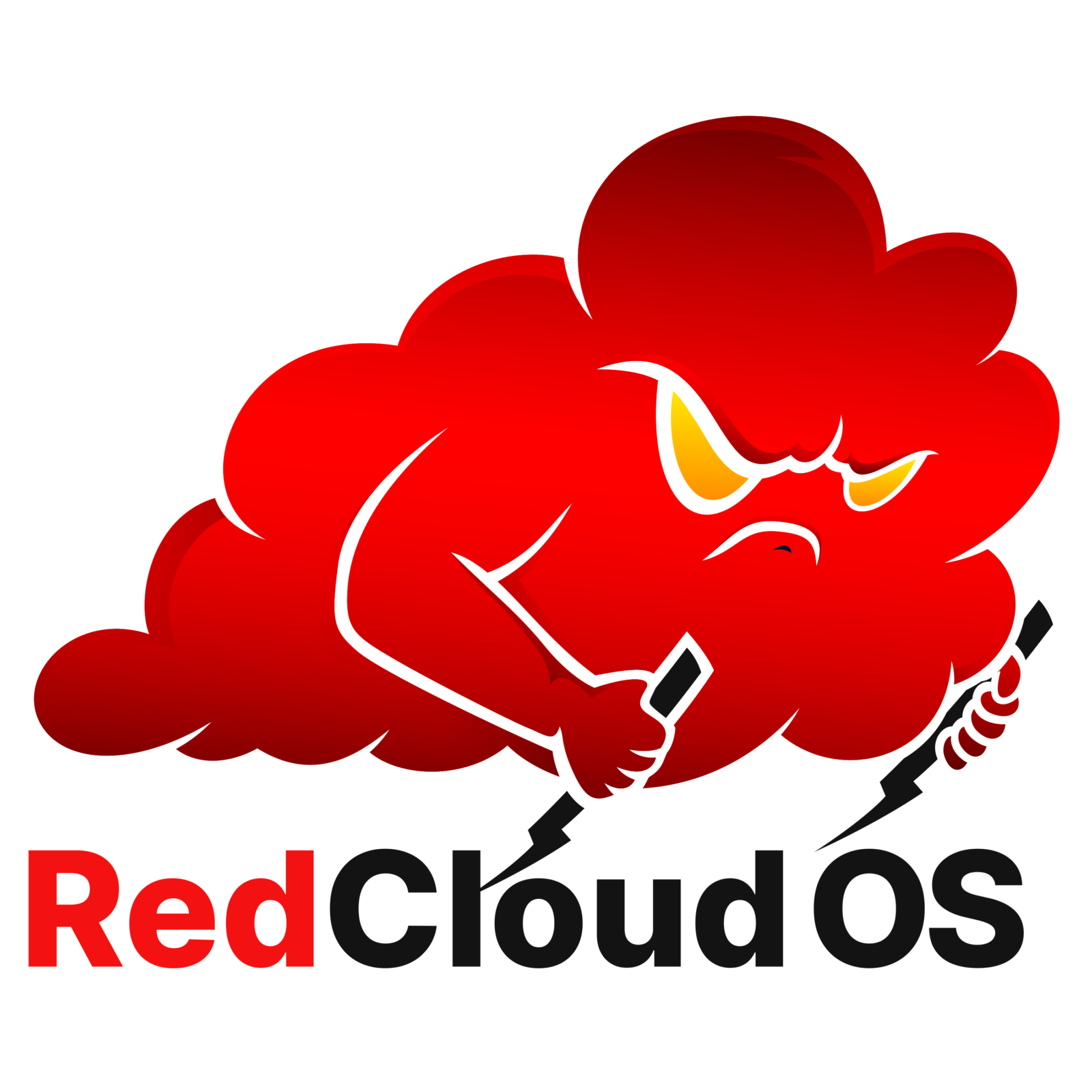



Leave a Reply