
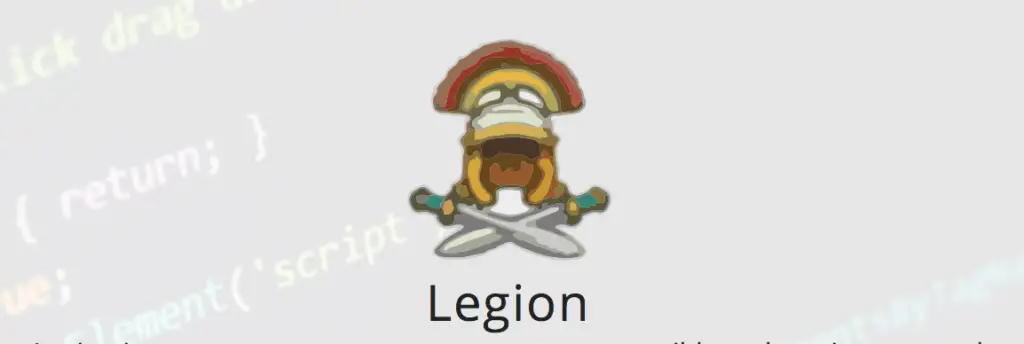
Legion is an open source, easy-to-use, super-extensible and semi-automated network penetration testing tool that aids in discovery, reconnaissance and exploitation of information systems. Legion, a fork of SECFORCE’s Sparta, is an open source, easy-to-use, super-extensible and semi-automated network penetration testing framework that aids in discovery, reconnaissance and exploitation of information systems. Legion is developed and maintained by GoVanguard. More information about Legion, including the roadmap, can be found on it’s project page at https://GoVanguard.com/legion. If you are interested in contributing to Legion, join our Legion Keybase Team.
FEATURES
- Automatic recon and scanning with NMAP, whataweb, nikto, Vulners, Hydra, SMBenum, dirbuster, sslyzer, webslayer and more (with almost 100 auto-scheduled scripts)
- Easy to use graphical interface with rich context menus and panels that allow pentesters to quickly find and exploit attack vectors on hosts
- Modular functionality allows users to easily customize Legion and automatically call their own scripts/tools
- Highly customizable stage scanning for ninja-like IPS evasion
- Automatic detection of CPEs (Common Platform Enumeration) and CVEs (Common Vulnerabilities and Exposures)
- Ties CVEs to Exploits as detailed in Exploit-Database
- Realtime autosaving of project results and tasks
NOTABLE CHANGES FROM SPARTA
- Refactored from Python 2.7 to Python 3.6 and the elimination of deprecated and unmaintained libraries
- Upgraded to PyQT5, increased responsiveness, less buggy, more intuitive GUI that includes features like:
- Task completion estimates
- 1-Click scan lists of ips, hostnames and CIDR subnets
- Ability to purge results, rescan hosts and delete hosts
- Granular NMAP scanning options
- Support for hostname resolution and scanning of vhosts/sni hosts
- Revise process queuing and execution routines for increased app reliability and performance
- Simplification of installation with dependency resolution and installation routines
- Realtime project autosaving so in the event some goes wrong, you will not lose any progress!
- Docker container deployment option
- Supported by a highly active development team
GIF DEMO
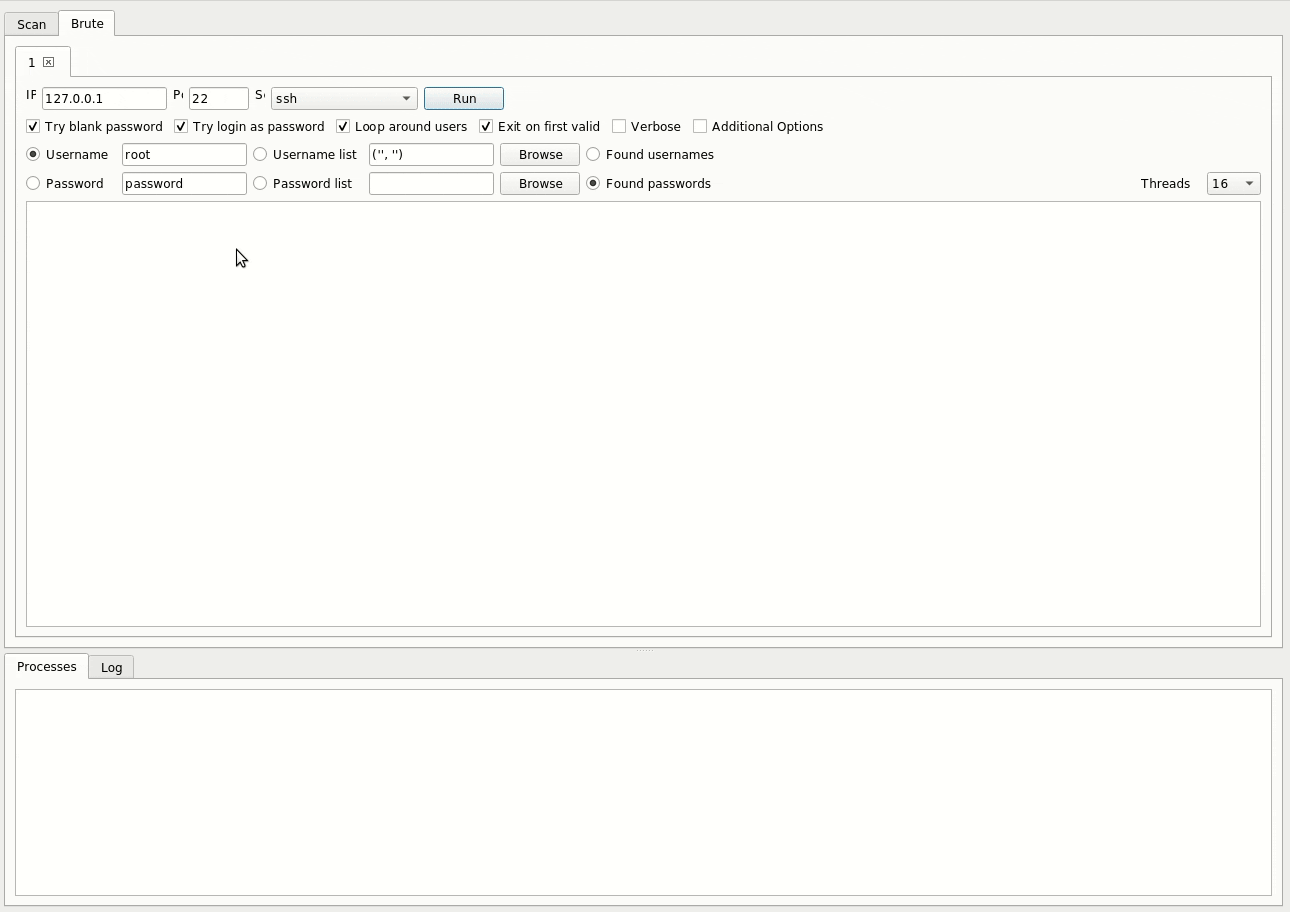
INSTALLATION
It is preferable to use the docker image over a traditional installation. This is because of all the dependancy requirements and the complications that occur in environments which differ from a clean, non-default installation.
NOTE: Docker versions of Legion are unlikely to work when run as root or under a root X!
Supported Distributions
Docker runIt script
runIt supports Ubuntu 18, Fedora 30, Parrot and Kali at this time. It is possible to run the docker image on any Linux distribution, however, different distributions have different hoops to jump through to get a docker app to be able to connect to the X server. Everyone is welcome to try and figure those hoops out and create a PR for runIt.
Traditional Install
We can only promise correct operation on Ubuntu 18 using the traditional installation at this time. While it should work on ParrotOS, Kali and others, until we have Legion packaged and placed into the repos for each of these distros it’s musical chairs with regards to platform updates changing and breaking dependencies.
DOCKER METHOD
Linux with Local X11:
- Assumes Docker and X11 are installed and setup (including running docker commands as a non-root user)
- It is critical to follow all the instructions for running as a non-root user. Skipping any of them will result in complications getting docker to communicate with the X server
- See detailed instructions to setup docker here and enable running containers as non-root users and granting docker group ssh rights here
- Within Terminal:
git clone https://github.com/GoVanguard/legion.git
cd legion/docker
chmod +x runIt.sh
./runIt.shLinux with Remote X11:
- Assumes Docker and X11 are installed and setup
- Replace X.X.X.X with the IP of the remote running X11.
- Within Terminal:
git clone https://github.com/GoVanguard/legion.git
cd legion/docker
chmod +x runIt.sh
./runIt.sh X.X.X.XWindows under WSL using Xming and Docker Desktop:
- Assumes Xming is installed in Windows
- Assumes Docker Desktop is installed in Windows, Docker Desktop is running in Linux containers mode and Docker Desktop is connected to WSL
- See detailed instructions here
- Replace X.X.X.X with the IP with which Xming has registered itself.
- Right click Xming in system tray -> View log and see IP next to “XdmcpRegisterConnection: newAddress”
- Within Terminal:
git clone https://github.com/GoVanguard/legion.git
cd legion/docker
sudo chmod +x runIt.sh
sudo ./runIt.sh X.X.X.xWindows using Xming and Docker Desktop without WSL:
- Why? Don’t do this. 🙂
OSX using XQuartz:
- Not yet in runIt.sh script.
- Possible to setup using socat. See instructions here: https://kartoza.com/en/blog/how-to-run-a-linux-gui-application-on-osx-using-docker/
Setup Docker on Linux:
- To install docker components typically needed and add setup the environment for docker, under a term, run:
sudo apt-get update
sudo apt-get install -y docker.io python-pip -y
sudo groupadd docker
pip install --user docker-composeSetup Docker to allow non-root users:
- To enable non-root users to run docker commands, under a term, run:
sudo usermod -aG docker $USER
sudo chmod 666 /var/run/docker.sock
sudo xhost +local:dockerSetup Hyper-V, Docker Desktop, Xming and WSL:
- The order is important for port reservation reasons. If you have WSL, HyperV or Docker Desktop installed then please uninstall those features before proceeding.
- Cortana / Search -> cmd -> Right click -> Run as Administrator
- To reserve the docker port, under CMD, run:
netsh int ipv4 add excludedportrange protocol=tcp startport=2375 numberofports=1- This will likely fail if you have Hyper-V already enabled or Docker Desktop installed
- To install Hyper-V, under CMD, run:
dism.exe /Online /Enable-Feature:Microsoft-Hyper-V /All- Reboot
- Cortana / Search -> cmd -> Right click -> Run as Administrator
- To install WSL, under CMD, run:
dism.exe /Online /Enable-Feature /FeatureName:Microsoft-Windows-Subsystem-LinuxReboot
- Download from https://hub.docker.com/editions/community/docker-ce-desktop-windows (Free account required)
- Run installer
- Optionally input your docker hub login
- Right click Docker Desktop in system tray -> Switch to Linux containers
- If it says Switch to Windows containers then skip this step, it’s already using Linux containers
- Right click Docker Desktop in system tray -> Settings
- General -> Expose on localhost without TLS
- Download https://sourceforge.net/projects/xming/files/Xming/6.9.0.31/Xming-6-9-0-31-setup.exe/download
- Run installer and select multi window mode
- Open Microsoft Store
- Install Kali, Ubuntu or one of the other WSL Linux Distributions
- Open the distribution, let it bootstrap and fill in the user creation details
- To install docker components typically needed and add setup the environment for docker redirection, under the WSL window, run:
curl -fsSL https://download.docker.com/linux/ubuntu/gpg | sudo apt-key add -
sudo add-apt-repository "deb [arch=amd64] https://download.docker.com/linux/ubuntu $(lsb_release -cs) stable"
sudo apt-get update
sudo apt-get install -y docker-ce python-pip -y
sudo apt autoremove
sudo usermod -aG docker $USER
pip install --user docker-compose
echo "export DOCKER_HOST=tcp://localhost:2375" >> ~/.bashrc && source ~/.bashrc- Test docker is reachable with:
docker imagesTRADITIONAL METHOD
- Please use the docker image where possible! It’s becoming very difficult to support all the various platforms and their own quirks
- Assumes Ubuntu, Kali or Parrot Linux is being used with Python 3.6 installed.
- Within Terminal:
git clone https://github.com/GoVanguard/legion.git
cd legion
sudo chmod +x startLegion.sh
sudo ./startLegion.shGetting Started with Using Legion
Development
Executing test cases
To run all test cases, execute the following in root directory:
python -m unittest
LICENSE
Legion is licensed under the GNU General Public License v3.0. Take a look at the LICENSE for more information.
ATTRIBUTION
- Refactored Python 3.6+ codebase, added feature set and ongoing development of Legion is credited to GoVanguard
- The initial Sparta Python 2.7 codebase and application design is credited SECFORCE.
- Several additional PortActions, PortTerminalActions and SchedulerSettings are credited to batmancrew.
- The nmap XML output parsing engine was largely based on code by yunshu, modified by ketchup and modified SECFORCE.
- ms08-067_check script used by smbenum.sh is credited to Bernardo Damele A.G.
- Legion relies heavily on nmap, hydra, python, PyQt, SQLAlchemy and many other tools and technologies so we would like to thank all of the people involved in the creation of those.
- Special thanks to Dmitriy Dubson for his continued contributions to the project!












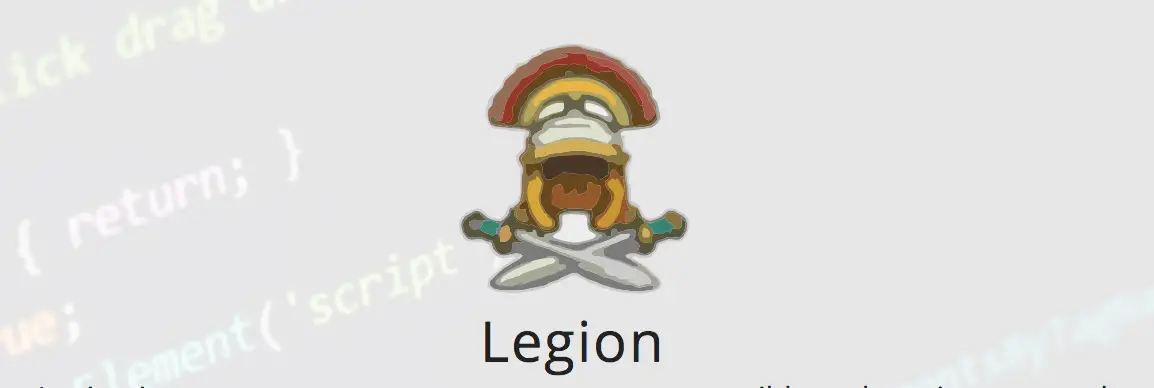


Leave a Reply