
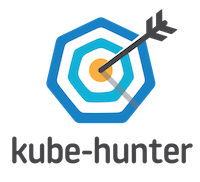
kube-hunter hunts for security weaknesses in Kubernetes clusters. The tool was developed to increase awareness and visibility for security issues in Kubernetes environments. You should NOT run kube-hunter on a Kubernetes cluster that you don’t own!
Run kube-hunter: kube-hunter is available as a container (aquasec/kube-hunter), and we also offer a web site at kube-hunter.aquasec.com where you can register online to receive a token allowing you to see and share the results online. You can also run the Python code yourself as described below.
Explore vulnerabilities: The kube-hunter knowledge base includes articles about discoverable vulnerabilities and issues. When kube-hunter reports an issue, it will show its VID (Vulnerability ID) so you can look it up in the KB at
https://aquasecurity.github.io/kube-hunter/
Contribute: We welcome contributions, especially new hunter modules that perform additional tests. If you would like to develop your modules please read Guidelines For Developing Your First kube-hunter Module.
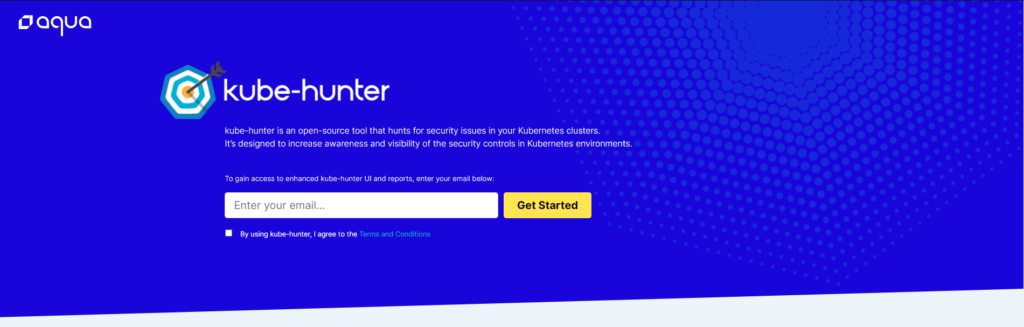
Table of Contents
- Hunting
- Where should I run kube-hunter?
- Scanning options
- Active Hunting
- List of tests
- Nodes Mapping
- Output
- Dispatching
- Deployment
- On Machine
- Prerequisites
- Container
- Pod
- On Machine
- Contribution
Hunting
Where should I run kube-hunter?
There are three different ways to run kube-hunter, each providing a different approach to detecting weaknesses in your cluster:
Run kube-hunter on any machine (including your laptop), select Remote scanning and give the IP address or domain name of your Kubernetes cluster. This will give you an attackers-eye-view of your Kubernetes setup.
You can run kube-hunter directly on a machine in the cluster, and select the option to probe all the local network interfaces.
You can also run kube-hunter in a pod within the cluster. This indicates how exposed your cluster would be if one of your application pods is compromised (through a software vulnerability, for example).
Scanning options
First check for these pre-requisites.
By default, kube-hunter will open an interactive session, in which you will be able to select one of the following scan options. You can also specify the scan option manually from the command line. These are your options:
- Remote scanning
To specify remote machines for hunting, select option 1 or use the --remote option. Example:
kube-hunter --remote some.node.com
- Interface scanning
To specify interface scanning, you can use the --interface option (this will scan all of the machine’s network interfaces). Example:
kube-hunter --interface
- Network scanning
To specify a specific CIDR to scan, use the --cidr option. Example:
kube-hunter --cidr 192.168.0.0/24
Active Hunting
Active hunting is an option in which kube-hunter will exploit vulnerabilities it finds, to explore for further vulnerabilities. The main difference between normal and active hunting is that a normal hunt will never change the state of the cluster, while active hunting can potentially do state-changing operations on the cluster, which could be harmful.
By default, kube-hunter does not do active hunting. To active hunt a cluster, use the --active flag. Example:
kube-hunter --remote some.domain.com --active
List of tests
You can see the list of tests with the --list option: Example:
kube-hunter --list
To see active hunting tests as well as passive:
kube-hunter --list --active
Nodes Mapping
To see only a mapping of your nodes network, run with --mapping option. Example: kube-hunter --cidr 192.168.0.0/24 --mapping This will output all the Kubernetes nodes kube-hunter has found.
Output
To control logging, you can specify a log level, using the --log option. Example: kube-hunter --active --log WARNING Available log levels are:
- DEBUG
- INFO (default)
- WARNING
Dispatching
By default, the report will be dispatched to stdout, but you can specify different methods by using the --dispatch option. Example: kube-hunter --report json --dispatch http Available dispatch methods are:
- stdout (default)
- http (to configure, set the following environment variables:)
- KUBEHUNTER_HTTP_DISPATCH_URL (defaults to: https://localhost)
- KUBEHUNTER_HTTP_DISPATCH_METHOD (defaults to: POST)
Deployment
There are three methods for deploying kube-hunter:
On Machine
You can run kube-hunter directly on your machine.
Prerequisites
You will need the following installed:
- python 3.x
- pip
Install with pip
Install:
pip install kube-hunter
Run:
kube-hunter
Run from source
Clone the repository:
git clone https://github.com/aquasecurity/kube-hunter.git
Install module dependencies. (You may prefer to do this within a Virtual Environment)
cd ./kube-hunter pip install -r requirements.txt
Run:
python3 kube_hunter
If you want to use pyinstaller/py2exe you need to first run the install_imports.py script.
Container
Aqua Security maintains a containerized version of kube-hunter at aquasec/kube-hunter. This container includes this source code, plus an additional (closed source) reporting plugin for uploading results into a report that can be viewed at kube-hunter.aquasec.com. Please note, that running the aquasec/kube-hunter container and uploading reports data are subject to additional terms and conditions.
The Dockerfile in this repository allows you to build a containerized version without the reporting plugin.
If you run kube-hunter container with the host network, it will be able to probe all the interfaces on the host:
docker run -it --rm --network host aquasec/kube-hunter
Note for Docker for Mac/Windows: Be aware that the “host” for Docker for Mac or Windows is the VM that Docker runs containers within. Therefore specifying --network host allows kube-hunter access to the network interfaces of that VM, rather than those of your machine. By default, kube-hunter runs in interactive mode. You can also specify the scanning option with the parameters described above e.g.
docker run --rm aquasec/kube-hunter --cidr 192.168.0.0/24
Pod
This option lets you discover what running a malicious container can do/discover on your cluster. This gives a perspective on what an attacker could do if they were able to compromise a pod, perhaps through a software vulnerability. This may reveal significantly more vulnerabilities.
The example job.yaml file defines a Job that will run kube-hunter in a pod, using default Kubernetes pod access settings. (You may wish to modify this definition, for example to run as a non-root user, or to run in a different namespace.)
- Run the job with
kubectl create -f ./job.yaml - Find the pod name with
kubectl describe job kube-hunter - View the test results with
kubectl logs <pod name>
Contribution
To read the contribution guidelines, Click here
License
This repository is available under the Apache License 2.0.















Leave a Reply